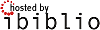Modification unauthorized. Use Discussion page if necessary
Discussion Page Content
Original HOWTO
Hard Disk Upgrade Mini How-To
Yves Bellefeuille
yan@storm.ca
Konrad Hinsen
hinsen@cnrs-orleans.fr
v2.11, 13 April 2000
How to copy a Linux system from one disk to another.
_________________________________________________________________
Table of Contents
1. [1]Introduction
2. [2]Install both disks on your system
3. [3]Unmount non-Linux partitions and network drives
4. [4]Partition the new disk
5. [5]Format the new disk
6. [6]Mount the new disk
7. [7]Copy the files from the old disk to the new disk
8. [8]Modify /new-disk/etc/fstab as appropriate
9. [9]Prepare LILO to boot the new disk
10. [10]Make a boot diskette (optional)
11. [11]Remove the old disk
12. [12]Reboot the system, modify LILO configuration file
13. [13]Acknowledgements
1. Introduction
This document explains how to transfer, or migrate, an entire Linux
system, including LILO, from one hard disk to another.
In the following explanation, /dev/hda (first IDE hard disk) means the
old disk, and /dev/hdb (second IDE hard disk) means the new disk.
Specific partitions on the old disk are referred to as /dev/hda1,
/dev/hda2, and so on. Specific partitions on the new disk are referred
to as /dev/hdb1, /dev/hdb2, and so on.
The explanations in this document are based on Red Hat 6.0. They have
also been tested with Debian 2.1, Slackware 3.5 and SuSE 6.2; we
indicate a few differences to note if you're using those
distributions.
If the commands don't work properly on your system, please let us
know, mentioning what distribution you're using.
_________________________________________________________________
2. Install both disks on your system
Modern systems can accept four EIDE devices on the hard disk
controller, so there shouldn't be any problem installing both disks on
your system at the same time, even if you also have other EIDE
devices. Hard disks and CD-ROM drives are typical EIDE devices. Floppy
drives and tape drives are usually connected to the floppy drive
controller rather than to the hard disk controller.
SCSI adapters are even more flexible and can accept seven devices. If
you're lucky (and rich) enough to have a SCSI adapter, you probably
already know this, and you probably know which of your devices are
SCSI devices! For more information, see the SCSI How-To.
Even the oldest systems can accept two devices on the hard disk
controller, so you can still install both hard disks at the same time.
However, if you already have another device installed in addition to
your hard disk (for example, if you have both a hard disk and a CD-ROM
drive), you'll have to remove the other device to be able to install
the old hard disk and the new hard disk at the same time.
You must configure the disks as master or slave by installing the
disks' jumpers as appropriate. You'll often find configuration
information on the disks themselves; if not, consult the manuals or
the disks' manufacturers.
You must also inform the BIOS of the disks' presence and of their
geometry. Usually, you enter the BIOS setup program by pressing a key
during the system boot-up. Here's what to do for some common BIOSes:
Acer notebooks
F2 key during Power-On Self-Test (POST)
American Megatrends (AMI)
Del key during Power-On Self-Test
Award
Del, or Ctrl-Alt-Esc
Compaq
F10 key after the square appears in the top right corner of the
screen during boot-up
Dell
Ctrl-Alt-Enter
DTK
Esc key during Power-On Self-Test
Hewlett-Packard Pavilion
F1 key during HP blue splash screen
IBM Aptiva 535
F1 while the square with the wavy lines is displayed in the
upper right corner during power-on [14][1]
IBM PS/2
Ctrl-Alt-Del, then Ctrl-Alt-Ins when the cursor is in the top
right corner
Mr. BIOS
Ctrl-Alt-S during Power-On Self-Test
Packard Bell
For some models, F1 or F2 key during Power-On Self-Test
Phoenix
Ctrl-Alt-Esc, Ctrl-Alt-S, or Ctrl-Alt-Enter
Many older systems require an Installation or Reference Disk.
We're interested in receiving information on other BIOSes to add them
to this list.
Reboot the system and login as root. If you use the su command to
become the user root, use su -, with the hyphen option.
_________________________________________________________________
3. Unmount non-Linux partitions and network drives
Some people like to mount partitions from other operating systems
(DOS, Windows, OS/2, etc.) so they can use them under Linux. These
partitions must be created and copied under their own operating
system, and you should unmount them before copying your Linux
partition. For example, if you have a DOS partition mounted at /dos,
you must unmount it with this command:
umount /dos
Note that the command is umount, without the first letter n in the
word unmount.
You should also unmount network drives.
_________________________________________________________________
4. Partition the new disk
Use this command to partition the new disk:
fdisk /dev/hdb
EIDE devices are identified as hda, hdb, hdc, and hdd in the /dev
directory. Partitions on these disks can range from 1 to 16 and are
also in the /dev directory. For example, /dev/hda4 refers to partition
4 on hard disk a (first EIDE hard disk).
SCSI devices are listed as devices sda, sdb, sdc, sdd, sde, sdf, and
sdg in the /dev directory. Similarly, partitions on these disks can
range from 1 to 16 and are also in the /dev directory. For example,
/dev/sda3 refers to partition 3 on SCSI disk a (first SCSI hard disk).
For Linux partitions with the ext2 file system, use system ID 83. For
swap partitions, use system ID 82.
For more information on partitioning, see the Installation How-To and
the Partition Mini How-To.
If your new disk has over 1024 cylinders, see the Large Disk Mini
How-To. In brief, you should install all files required to boot Linux
within the first 1024 cylinders. One way to do this is to create a
small partition (5 Mb or so) just for the /boot directory at the
beginning of the disk. (Slackware only: The kernel is at /vmlinuz
rather than /boot/vmlinuz, so you should put both the / directory and
the /boot directory in this partition.)
Partitions for systems other than Linux should be created using their
own fdisk or equivalent command rather than with Linux's fdisk.
_________________________________________________________________
5. Format the new disk
Use the following command to format Linux partitions using ext2fs on
the new disk:
mkfs.ext2 /dev/hdb1
To check the disk for bad blocks (physical defects), add the -c option
just before /dev/hdb1.
If the new disk will have more than one Linux partition, format the
other partitions with mkfs.ext2 /dev/hdb2, mkfs.ext2 /dev/hdb3, and so
on. Add the -c option if desired.
Note: With older distributions, the command mkfs -t ext2 -c
/dev/hdb1 didn't check for bad blocks under any of Red Hat, Debian
or Slackware, contrary to what the man page stated. This has now
been fixed.
To format a swap partition, use this command:
mkswap /dev/hdb1
Again, you can add the -c option before /dev/hdb1 to check for bad
blocks.
_________________________________________________________________
6. Mount the new disk
Create a directory where you'll mount the new disk, for example
/new-disk, and mount it there:
mkdir /new-disk
mount -t ext2 /dev/hdb1 /new-disk
If the new disk will have more than one Linux partition, mount them
all under /new-disk with the same organization they'll have later.
Example. The new disk will have four Linux partitions, as follows:
/dev/hdb1: /
/dev/hdb2: /home
/dev/hdb3: /var
/dev/hdb4: /var/spool
Mount the four partitions under /new-disk as follows:
/dev/hdb1: /new-disk
/dev/hdb2: /new-disk/home
/dev/hdb3: /new-disk/var
/dev/hdb4: /new-disk/var/spool
You must create the mount points for each level before you mount the
partitions at that level.
Example.
mkdir /new-disk [1st level]
mount -t ext2 /dev/hdb1 /new-disk
mkdir /new-disk/home [2nd level]
mount -t ext2 /dev/hdb2 /new-disk/home
mkdir /new-disk/var [2nd level also]
mount -t ext2 /dev/hdb3 /new-disk/var
mkdir /new-disk/var/spool [3rd level]
mount -t ext2 /dev/hdb4 /new-disk/var/spool
If you've created a mount point at /new-disk/tmp, you'll need to
correct the directory's permissions to let all users access it:
chmod 1777 /new-disk/tmp
_________________________________________________________________
7. Copy the files from the old disk to the new disk
You might want to go to single-user mode before starting to copy the
disk, in order to shut down the system daemons and preserve the state
of the logs, and to prevent users from logging in:
/sbin/telinit 1
When copying the hard disk, you want to copy all directories and
files, including links.
However, you don't want to copy the directory /new-disk, since this
would copy the new disk to itself!
Furthermore, you want to create the /proc directory on the new disk,
but you don't want to copy its contents: /proc is a virtual file
system and doesn't have any actual files, but rather contains
information on the processes running on the system.
Here are three different ways to copy the old disk to the new one.
This may take quite a while, especially if you have a large disk or
little memory. You can expect to be able to copy 10 Mb per minute, and
possibly much more.
You can follow the copy's progress by using the command df from
another terminal. Try watch df or watch ls -l /new-disk to see a
report updated every two seconds; press Ctrl-C to end the display. Be
aware that running the watch program itself will slow down the
copying.
cp -ax / /new-disk
This is the simplest method, but will only work if your
original Linux system is on a single disk partition.
The -a option preserves the original system as much as
possible. The -x option limits cp to a single file system; this
is necessary to avoid copying the /new-disk and /proc
directories.
SuSE only. With this method only, you must also create the directory
/dev/pts on the new disk. Use the command mkdir /new-disk/dev/pts".
Note: When using the -x option, recent versions of cp will create
the directories /new-disk/new-disk and /new-disk/proc, although the
directories will be empty. If these directories are created, you
should delete /new-disk/new-disk, and keep /new-disk/proc.
cd / && echo cp -a `/bin/ls -1Ab | egrep -v "^new-disk$|^proc$"`
/new-disk | sh
(write this all on one line)
This goes to the root directory and then copies all files and
directories except /new-disk and /proc to /new-disk. Note that
the first option after ls is the number 1, not the letter L!
This command should work in all circumstances.
cp -a /bin /boot /dev /etc /home /lib /lost+found /mnt /root /sbin
/tmp /usr /var /new-disk
(write this all on one line)
The last directory, /new-disk, is the destination for the cp
command. All the other directories are the sources. Therefore,
we're copying all the directories we're listing to /new-disk.
With this method, you simply list yourself the directories you
want to copy. Here we listed all the directories except
/new-disk and /proc. If you can't use the other methods for any
reason, you can always use this command to manually specify the
directories you want to copy.
With this method only, if there are any files in the root
directory itself, you need another command to copy them. In
particular, this is required with Debian and Slackware, since
these distributions put files in the root directory:
cp -dp /* /.* /new-disk
Previous versions of the Mini How-To stated that you could also use
tar to copy the disk, but this method was found to have a bug. There
are of course many other ways to copy the disks, but these three are
the simplest, quickest, and most reliable.
After using any of these three methods, you must also create the /proc
directory on the new disk, if it doesn't already exist:
mkdir /new-disk/proc
At this point, you may verify the file structure on the new disk, if
you wish:
umount /new-disk
fsck.ext2 -f /dev/hdb1
mount -t ext2 /dev/hdb1 /new-disk
If the new disk has more than one partition, you must unmount them
from the bottom up before running fsck.ext2: in the example mentioned
above, you'd first unmount the 3rd level partitions, then the 2nd
level partitions, and then the 1st level partition.
You may also compare the two disks, to ensure that the files were
copied properly:
find / -path /proc -prune -o -path /new-disk -prune -o -xtype f -exec cmp {} /n
ew-disk{} \;
(write this all on one line)
Slackware only. A basic Slackware installation ("A" series only)
doesn't include the cmp command, so you won't be able to run this
command if you have only installed the basic files. The cmp command is
in the "AP1" series.)
This will only compare regular files, not character or block special
files (in the /dev directory), sockets, etc., since the cmp command
doesn't work properly with these. We would welcome suggestions on how
to verify these "special" files.
_________________________________________________________________
8. Modify /new-disk/etc/fstab as appropriate
If your new disk doesn't have the same partitions or organization as
the old disk, modify the file /new-disk/etc/fstab on the new disk as
appropriate.
Make sure that the disk partitions (first column) correspond to the
organization you'll have with the new disk, once the old disk has been
removed, and that you're only mounting one partition at / as shown in
the second column.
For more information on the format of the file /etc/fstab, see the
Linux System Administrator's Guide, section 4, under Mounting and
unmounting.
For swap partitions, use a line similar to this one:
/dev/hda1 swap swap defaults 0 0
_________________________________________________________________
9. Prepare LILO to boot the new disk
(Thanks to Rick Masters for helping with this.)
We're assuming that LILO is installed on the hard disk's Master Boot
Record (MBR); this seems to be the most common configuration. You want
to install LILO on what's presently the second hard disk but will
become the first hard disk.
Edit the file /new-disk/etc/lilo.conf as follows:
disk=/dev/hdb bios=0x80 # Tell LILO to treat the second
# disk as if it were the first
# disk (BIOS ID 0x80).
boot=/dev/hdb # Install LILO on second hard
# disk.
map=/new-disk/boot/map # Location of "map file".
install=/new-disk/boot/boot.b # File to copy to hard disk's
# boot sector.
prompt # Have LILO show "LILO boot:"
# prompt.
timeout=50 # Boot default system after 5
# seconds. (Value is in tenths of
# seconds.)
image=/new-disk/boot/vmlinuz # Location of Linux kernel. The
# actual name may include a version
# number, for example
# "vmlinuz-2.0.35".
label=linux # Label for Linux system.
root=/dev/hda1 # Location of root partition on
# new hard disk. Modify this as
# appropriate for your system.
# Note that you must use the name
# of the future location, once the
# old disk has been removed.
read-only # Mount partition read-only at
# first, to run fsck.
Slackware only. Use image=/new-disk/vmlinuz.
If you're using a SCSI hard disk, you may have to add a line with
initrd. See your existing file /etc/lilo.conf.
Install LILO on the new disk:
/sbin/lilo -C /new-disk/etc/lilo.conf
The -C option tells LILO what configuration file to use.
_________________________________________________________________
10. Make a boot diskette (optional)
If you wish, you can make a boot diskette, in case you run into
problems when trying to boot the new disk.
Insert an empty diskette, format it, create a file system on it and
mount it:
fdformat /dev/fd0H1440
mkfs.ext2 /dev/fd0
mount -t ext2 /dev/fd0 /mnt
Debian only. With Debian 2.x, use /dev/fd0u1440 instead of
/dev/fd0H1440. With Debian 1.x, use /dev/fd0h1440, with a lower case
h.
Debian only. With Debian 2.x, use superformat instead of fdformat. You
can ignore the error mformat: command not found. With Debian 1.x, if
you don't have the command fdformat, you can omit it if the floppy is
already formatted. In this case, you should check the diskette for bad
blocks by adding -c after the mkfs.ext2 command.
Slackware only. Use /dev/fd0u1440 instead of /dev/fd0H1440. With older
versions, try /dev/fd0h1440, with a lower case h.
SuSE only. Use /dev/fd0u1440 instead of /dev/fd0H1440.
Copy all files in /boot to the diskette:
cp -dp /boot/* /mnt
Red Hat only. If the /boot directory contains both vmlinux and vmlinuz
files (note the difference in the last letter), you only need to copy
the vmlinuz files to the boot diskette. They are the same as the
vmlinux files, except that they're compressed to save space.
Slackware only. Copy the file /vmlinuz to the boot diskette; use the
command cp /vmlinuz /mnt.
Create a new file /mnt/lilo.conf as follows:
boot=/dev/fd0 # Install LILO on floppy disk.
map=/mnt/map # Location of "map file".
install=/mnt/boot.b # File to copy to floppy's
# boot sector.
prompt # Have LILO show "LILO boot:"
# prompt.
timeout=50 # Boot default system after 5
# seconds. (Value is in tenths of
# seconds.)
image=/mnt/vmlinuz # Location of Linux kernel on
# floppy. The actual name may
# include a version number, for
# example "vmlinuz-2.0.35".
label=linux # Label for Linux system.
root=/dev/hda1 # Location of root partition on
# new hard disk. Modify this as
# appropriate for your system.
# Note that you must use the name
# of the future location, once the
# old disk has been removed.
read-only # Mount partition read-only at
# first, to run fsck.
Install LILO on the boot diskette:
/sbin/lilo -C /mnt/lilo.conf
The -C option tells LILO what configuration file to use.
Unmount the diskette:
umount /mnt
_________________________________________________________________
11. Remove the old disk
Shut down the system and remove the old disk. Remember to modify the
disk jumpers and the BIOS information to reflect the changes.
_________________________________________________________________
12. Reboot the system, modify LILO configuration file
Reboot the system. If you have problems, you can use the boot diskette
you just make. To do so, you may have to modify your BIOS's boot-up
sequence to A:, C:.
You should modify the file /etc/lilo.conf in case you later want to
run LILO again. Here's an example of how the file can look:
boot=/dev/hda # Install LILO on first hard
# disk.
map=/boot/map # Location of "map file".
install=/boot/boot.b # File to copy to floppy's
# boot sector.
prompt # Have LILO show "LILO boot:"
# prompt.
timeout=50 # Boot default system after 5
# seconds. (Value is in tenths of
# seconds.)
image=/boot/vmlinuz # Location of Linux kernel. The
# actual name may include a version
# number, for example
# "vmlinuz-2.0.35".
label=linux # Label for Linux system.
root=/dev/hda1 # Location of root partition on
# new hard disk. Modify this as
# appropriate for your system.
read-only # Mount partition read-only at
# first, to run fsck.
Slackware only. Use image=/vmlinuz.
_________________________________________________________________
13. Acknowledgements
Thanks to Scott Christensen, Frank Damgaard, Alexandre Fornieles,
David Fullerton, Igor Furlan, Jerry Gaines, Chris Gillespie, Nicola
Girardi, Per Gunnar Hansoe, Richard Hawes, Ralph Heimueller, Gerald
Hermant, Andy Heynderickx, Paul Koning, Hannu Liljemark, Claes
Maansson, Rick Masters, Jason Priebe, Josh Rabinowitz, Douglas Rhodes,
Valentijn Sessink, Kragen Sitaker, Stephen Thomas, and Gerald Willman.
This document may be translated into any language. If you do so,
please send a copy of the translation to Konrad Hinsen
<[15]hinsen@cnrs-orleans.fr>.
Notes
[16][1]
Does this also apply to other Aptiva models?
References
1. Hard-Disk-Upgrade.html#INTRODUCTION
2. Hard-Disk-Upgrade.html#INSTALL
3. Hard-Disk-Upgrade.html#UNMOUNT
4. Hard-Disk-Upgrade.html#PARTITION
5. Hard-Disk-Upgrade.html#FORMAT
6. Hard-Disk-Upgrade.html#MOUNT
7. Hard-Disk-Upgrade.html#COPY
8. Hard-Disk-Upgrade.html#MODIFY
9. Hard-Disk-Upgrade.html#PREPARE
10. Hard-Disk-Upgrade.html#BOOTDISK
11. Hard-Disk-Upgrade.html#REMOVE
12. Hard-Disk-Upgrade.html#REBOOT
13. Hard-Disk-Upgrade.html#ACKNOWLEDGEMENTS
14. Hard-Disk-Upgrade.html#FTN.AEN109
15. mailto:hinsen@cnrs-orleans.fr
16. Hard-Disk-Upgrade.html#AEN109![[LDP]](/moin_static184/ldp/tldp.png)