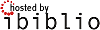Modification unauthorized. Use Discussion page if necessary
Discussion Page Content
Original HOWTO
Building and Installing Software Packages for Linux
Mendel Cooper <mailto:thegrendel@theriver.com> ---
http://personal.riverusers.com/~thegrendel/ <http://per-
sonal.riverusers.com/~thegrendel/>
v1.91, 27 July 1999
This is a comprehensive guide to building and installing "generic"
UNIX software distributions under Linux. Additionally, there is some
coverage of "rpm" and "deb" pre-packaged binaries.
______________________________________________________________________
Table of Contents
1. Introduction
2. Unpacking the Files
3. Using Make
4. Prepackaged Binaries
4.1 Whats wrong with rpms?
4.2 Problems with rpms: an example
5. Termcap and Terminfo Issues
6. Backward Compatibility With a.out Binaries
6.1 An Example
7. Troubleshooting
7.1 Link Errors
7.2 Other Problems
7.3 Tweaking and fine tuning
7.4 Where to go for more help
8. Final Steps
9. First Example: Xscrabble
10. Second Example: Xloadimage
11. Third Example: Fortune
12. Fourth Example: Hearts
13. Fifth Example: XmDipmon
14. Where to Find Source Archives
15. Final Words
16. References and Further Reading
17. Credits
______________________________________________________________________
1. Introduction
Many software packages for the various flavors of UNIX and Linux come
as compressed archives of source files. The same package may be
"built" to run on different target machines, and this saves the author
of the software from having to produce multiple versions. A single
distribution of a software package may thus end up running, in various
incarnations, on an Intel box, a DEC Alpha, a RISC workstation, or
even a mainframe. Unfortunately, this puts the responsibility of
actually "building" and installing the software on the end user, the
de facto "system administrator", the fellow sitting at the keyboard --
you. Take heart, though, the process is not nearly as terrifying or
mysterious as it seems, as this guide will demonstrate.
2. Unpacking the Files
You have downloaded or otherwise acquired a software package. Most
likely it is archived (tarred) and compressed (gzipped), in .tar.gz or
.tgz form (familiarly known as a "tarball"). First copy it to a
working directory. Then untar and gunzip it. The appropriate command
for this is tar xzvf filename, where filename is the name of the
software file, of course. The de-archiving process will usually
install the appropriate files in subdirectories it will create. Note
that if the package name has a .Z suffix, then the above procedure
will serve just as well, though running uncompress, followed by a tar
xvf also works. You may preview this process by a tar tzvf filename,
which lists the files in the archive without actually unpacking them.
The above method of unpacking "tarballs" is equivalent to either of
the following:
o gzip -cd filename | tar xvf -
o gunzip -c filename | tar xvf -
(The '-' causes the tar command to take its input from stdin.)
Source files in the new bzip2 (.bz2) format can be unarchived by a
bzip2 -cd filename | tar xvf -, or, more simply by a tar xyvf
filename, assuming that tar has been appropriately patched (refer to
the Bzip2 HOWTO for details). Debian Linux uses a different patch for
tar, one written by Hiroshi Takekawa, so that the -I, --bzip2,
--bunzip2 options work with that particular tar version.
[Many thanks to R. Brock Lynn and Fabrizio Stefani for corrections and
updates on the above information.]
Sometimes the archived file must be untarred and installed from the
user's home directory, or perhaps in a certain other directory, such
as /, /usr/src, or /opt, as specified in the package's config info.
Should you get an error message attempting to untar it, this may be
the reason. Read the package docs, especially the README and/or
Install files, if present, and edit the config files and/or Makefiles
as necessary, consistent with the installation instructions. Note that
you would not ordinarily alter the Imake file, since this could have
unforseen consequences. Most software packages permit automating this
process by running make install to emplace the binaries in the
appropriate system areas.
o You might encounter shar files, or shell archives, especially in
the source code newsgroups on the Internet. These remain in use
because they are readable to humans, and this permits newsgroup
moderators to sort through them and reject unsuitable ones. They
may be unpacked by the unshar filename.shar command. Otherwise the
procedure for dealing with them is the same as for "tarballs".
o Some source archives have been processed using nonstandard DOS,
Mac, or even Amiga compression utilities such zip, arc, lha, arj,
zoo, rar, and shk. Fortunately, Sunsite <http://metalab.unc.edu>
and other places have Linux uncompression utilities that can deal
with most or all of these.
Occasionally, you may need to update or incorporate bug fixes into the
unarchived source files using a patch or diff file that lists the
changes. The doc files and/or README file will inform you should this
be the case. The normal syntax for invoking Larry Wall's powerful
patch utility is patch < patchfile.
You may now proceed to the build stage of the process.
3. Using Make
The Makefile is the key to the build process. In its simplest form, a
Makefile is a script for compiling or building the "binaries", the
executable portions of a package. The Makefile can also provide a
means of updating a software package without having to recompile every
single source file in it, but that is a different story (or a
different article).
At some point, the Makefile launches cc or gcc. This is actually a
preprocessor, a C (or C++) compiler, and a linker, invoked in that
order. This process converts the source into the binaries, the actual
executables.
Invoking make usually involves just typing make. This generally builds
all the necessary executable files for the package in question.
However, make can also do other tasks, such as installing the files in
their proper directories (make install) and removing stale object
files (make clean). Running make -n permits previewing the build
process, as it prints out all the commands that would be triggered by
a make, without actually executing them.
Only the simplest software uses a generic Makefile. More complex
installations require tailoring the Makefile according to the location
of libraries, include files, and resources on your particular machine.
This is especially the case when the build needs the X11 libraries to
install. Imake and xmkmf accomplish this task.
An Imakefile is, to quote the man page, a "template" Makefile. The
imake utility constructs a Makefile appropriate for your system from
the Imakefile. In almost all cases, however, you would run xmkmf, a
shell script that invokes imake, a front end for it. Check the README
or INSTALL file included in the software archive for specific
instructions. (If, after dearchiving the source files, there is an
Imake file present in the base directory, this is a dead giveaway that
xmkmf should be run.) Read the Imake and xmkmf man pages for a more
detailed analysis of the procedure.
Be aware that xmkmf and make may need to be invoked as root,
especially when doing a make install to move the binaries over to the
/usr/bin or /usr/local/bin directories. Using make as an ordinary
user without root privileges will likely result in write access denied
error messages because you lack write permission to system
directories. Check also that the binaries created have the proper
execute permissions for you and any other appropriate users.
Invoking xmkmf uses the Imake file to build a new Makefile appropriate
for your system. You would normally invoke xmkmf with the -a argument,
to automatically do a make Makefiles, make includes, and make depend.
This sets the variables and defines the library locations for the
compiler and linker. Sometimes, there will be no Imake file, instead
there will be an INSTALL or configure script that will accomplish this
purpose. Note that if you run configure, it should be invoked as
./configure to ensure that the correct configure script in the current
directory is called. In most cases, the README file included with the
distribution will explain the install procedure.
It is usually a good idea to visually inspect the Makefile that xmkmf
or one of the install scripts builds. The Makefile will normally be
correct for your system, but you may occasionally be required to
"tweak" it or correct errors manually.
Installing the freshly built binaries into the appropriate system
directories is usually a matter of running make install as root. The
usual directories for system-wide binaries on modern Linux
distributions are /usr/bin, /usr/X11R6/bin, and /usr/local/bin. The
preferred directory for new packages is /usr/local/bin, as this will
keep separate binaries not part of the original Linux installation.
Packages originally targeted for commercial versions of UNIX may
attempt to install in the /opt or other unfamiliar directory. This
will, of course, result in an installation error if the intended
installation directory does not exist. The simplest way to deal with
this is to create, as root, an /opt directory, let the package install
there, then add that directory to the PATH environmental variable.
Alternatively, you may create symbolic links to the /usr/local/bin
directory.
Your general installation procedure will therefore be:
o Read the README file and other applicable docs.
o Run xmkmf -a, or the INSTALL or configure script.
o Check the Makefile.
o If necessary, run make clean, make Makefiles, make includes, and
make depend.
o Run make.
o Check file permissions.
o If necessary, run make install.
Notes:
o You would not normally build a package as root. Doing an su to root
is only necessary for installing the compiled binaries into system
directories.
o After becoming familiar with make and its uses, you may wish to add
additional optimization options passed to gcc in the standard
Makefile included or created in the package you are installing.
Some of these common options are -O2, -fomit-frame-pointer,
-funroll-loops, and -mpentium (if you are running a Pentium cpu).
Use caution and good sense when modifying a Makefile!
o After the make creates the binaries, you may wish to strip them.
The strip command removes the symbolic debugging information from
the binaries, and reduces their size, often drastically. This also
disables debugging, of course.
o The Pack Distribution Project <http://sunsite.auc.dk/pack/> offers
a different approach to creating archived software packages, based
on a set of Python scripting tools for managing symbolic links to
files installed in separate collection directories. These archives
are ordinary tarballs, but they install in /coll and /pack
directories. You may find it necessary to download the Pack-
Collection from the above site should you ever run across one of
these distributions.
4. Prepackaged Binaries
4.1. Whats wrong with rpms?
Manually building and installing packages from source is apparently so
daunting a task for some Linux users that they have embraced the
popular rpm and deb or the newer Stampede slp package formats. While
it may be the case that an rpm install normally runs as smoothly and
as fast as a software install in a certain other notorious operating
system, some thought should certainly be given to the disadvantages of
self-installing, prepackaged binaries.
First, be aware that software packages are normally released first as
"tarballs", and that prepackaged binaries follow days, weeks, even
months later. A current rpm package is typically at least a couple of
minor version behind the latest "tarball". So, if you wish to keep up
with all the 'bleeding edge' software, you might not wish to wait for
an rpm or deb to appear. Some less popular packages may never be
rpm'ed.
Second, the "tarball" package may well be more complete, have more
options, and lend itself better to customization and tweaking. The
binary rpm version may be missing some of the functionality of the
full release. Source rpm's contain the full source code and are
equivalent to the corresponding "tarballs", and they likewise need to
be built and installed using either of the rpm --recompile
packagename.rpm or rpm --rebuild packagename.rpm options.
Third, some prepackaged binaries will not properly install, and even
if they do install, they could crash and core-dump. They may depend on
different library versions than are present in your system, or they
may be improperly prepared or just plain broken. In any case, when
installing an rpm or deb you necessarily trust the expertise of the
persons who have packaged it.
Finally, it helps to have the source code on hand, to be able to
tinker with and learn from it. It is much more straightforward to have
the source in the archive you are building the binaries from, and not
in a separate source rpm.
Installing an rpm package is not necessarily a no-brainer. If there
is a dependency conflict, an rpm install will fail. Likewise, should
the rpm require a different version of libraries than the ones present
on your system, the install may not work, even if you create symbolic
links to the missing libraries from the ones in place. Despite their
convenience, rpm installs often fail for the same reasons "tarball"
ones do.
You must install rpm's and deb's as root, in order to have the
necessary write permissions, and this opens a potentially serious
security hole, as you may inadvertently clobber system binaries and
libraries, or even install a Trojan horse that might wreak havoc upon
your system. It is therefore important to obtain rpm and deb packages
from a "trusted source". In any case, you should run a 'signature
check' (against the MD5 checksum) on the package, rpm --checksig
packagename.rpm, before installing. Likewise highly recommended is
running rpm -K --nopgp packagename.rpm. The corresponding commands
for deb packages are dpkg -I | --info packagename.deb and dpkg -e |
--control packagename.deb.
o rpm --checksig gnucash-1.1.23-4.i386.rpm
gnucash-1.1.23-4.i386.rpm: size md5 OK
o rpm -K --nopgp gnucash-1.1.23-4.i386.rpm
gnucash-1.1.23-4.i386.rpm: size md5 OK
For the truly paranoid (and, in this case there is much to be said for
paranoia), there are the unrpm and rpmunpack utilities available from
the Sunsite utils/package directory for unpacking and checking the
individual components of the packages.
Klee Diene <mailto:klee@debian.org> has written an experimental
dpkgcert package for verifying the integrity of installed .deb files
against MD5 checksums. It is available from the Debian ftp archive
<ftp://ftp.debian.org/pub/debian/project/experimental>. The current
package name / version is dpkgcert_0.2-4.1_all.deb. The Jim Pick
Software <http://dpkgcert.jimpick.com> site maintains an experimental
server database to provide dpkgcert certificates for the packages in a
typical Debian installation.
In their most simple form, the commands rpm -i packagename.rpm and
dpkg --install packagename.deb automatically unpack and install the
software. Exercise caution, though, since using these commands
blindly may be dangerous to your system's health!
Note that the above warnings also apply, though to a lesser extent, to
Slackware's pkgtool installation utility. All "automatic" software
installations require caution.
The martian
<http://www.people.cornell.edu/pages/rc42/program/martian.html> and
alien <http://kitenet.net/programs/alien/> programs allow conversion
between the rpm, deb, Stampede slp, and tar.gz package formats. This
makes these packages accessible to all Linux distributions.
Carefully read the man pages for the rpm and dpkg commands, and refer
to the RPM HOWTO, TFUG's Quick Guide to Red Hat's Package Manager
<http://www.tfug.org/helpdesk/linux/rpm.html>, and The Debian Package
Management Tools <http://www.debian.org/doc/FAQ/debian-faq-7.html> for
more detailed information.
4.2. Problems with rpms: an example
Jan Hubicka <mailto:hubicka@paru.cas.cz> wrote a very nice fractal
package called xaos. At his home page
<http://www.paru.cas.cz/~hubicka/XaoS>, both .tar.gz and rpm packages
are available. For the sake of convenience, let us try the rpm
version, rather than the "tarball".
Unfortunately, the rpm of xaos fails to install. Two separate rpm
versions misbehave.
rpm -i --test XaoS-3.0-1.i386.rpm
error: failed dependencies:
libslang.so.0 is needed by XaoS-3.0-1
libpng.so.0 is needed by XaoS-3.0-1
libaa.so.1 is needed by XaoS-3.0-1
rpm -i --test xaos-3.0-8.i386.rpm
error: failed dependencies:
libaa.so.1 is needed by xaos-3.0-8
The strange thing is that libslang.so.0, libpng.so.0, and libaa.so.1
are all present in /usr/lib on the system tested. The rpms of xaos
must have been built with slightly different versions of those
libraries, even if the release numbers are identical.
As a test, let us try installing xaos-3.0-8.i386.rpm with the --nodeps
option to force the install. A trial run of xaos crashes.
xaos: error in loading shared libraries: xaos: undefined symbol: __fabsl
Let us stubbornly try to get to the bottom of this. Running ldd on
the xaos binary to find its library dependencies shows all the
necessary shared libraries present. Running nm on the
/usr/lib/libaa.so.1 library to list its symbolic references shows that
it is indeed missing __fabsl. Of course, the absent reference could
be missing from one of the other libraries... There is nothing to be
done about that, short of replacing one or more libraries.
Enough! Download the "tarball", XaoS-3.0.tar.gz, available from the
ftp site <ftp://ftp.ta.jcu.cz/pub/linux/hubicka/XaoS/3.0>, as well as
from the home page. Try building it. Running ./configure, make, and
finally (as root) make install, works flawlessly.
This is one of an number of examples of prepackaged binaries being
more trouble than they are worth.
5. Termcap and Terminfo Issues
According to its man page, "terminfo is a data base describing
terminals, used by screen-oriented programs...". It defines a generic
set of control sequences (escape codes) used to display text on
terminals, and makes possible support for different terminal hardware
without the need for special drivers. The terminfo libraries are
located in /usr/share/terminfo on modern Linux distributions.
The terminfo database has largely supplanted the older termcap and the
totally obsolete termlib ones. This is usually of no concern for
program installation except when dealing with a package that requires
termcap.
Most Linux distributions now use terminfo, but still retain the older
termcap libraries for compatibility with legacy applications (see
/etc/termcap). Sometimes there is a special compatibility package that
needs to be installed to facilitate use of termcap linked binaries.
Very occasionally, an #define termcap statement might need to be
commented out of a source file. Check the appropriate doc files for
your particular distribution for definitive information on this.
6. Backward Compatibility With a.out Binaries
In a very few cases, it is necessary to use a.out binaries, either
because the source code is not available or because it is not possible
to build new ELF binaries from the source for some reason.
As it happens, ELF installations almost always have a complete set of
a.out libraries in the /usr/i486-linuxaout/lib directory. The
numbering scheme for a.out libraries differs from that of ELF ones,
cleverly avoiding conflicts that could cause confusion. The a.out
binaries should therefore be able to find the correct libraries at
runtime, but this might not always be the case.
Note that the kernel needs to have a.out support built into it, either
directly or as a loadable module. It may be necessary to rebuild the
kernel to enable this. Moreover, some Linux distributions require
installation of a special compatibility package, such as Debian's
xcompat for executing a.out X applications.
6.1. An Example
Jerry Smith wrote a very handy rolodex program some years back. It
uses the Motif libraries, but fortunately is available as a statically
linked binary in a.out format. Unfortunately, the source requires
numerous tweaks to rebuild using the lesstif libraries. Even more
unfortunately, the a.out binary bombs on an ELF system with the
following error message.
xrolodex: can't load library '//lib/libX11.so.3'
No such library
As it happens, there is such a library, in /usr/i486-linuxaout/lib,
but xrolodex is unable to locate it at run time. The simple solution
is to provide a symbolic link in the /lib directory:
ln -s /usr/i486-linuxaout/lib/X11.so.3.1.0 libX11.so.3
It turns out to be necessary to provide similar links for the
libXt.so.3 and libc.so.4 libraries. This needs to be done as root, of
course. Note that you should make absolutely certain you will not
overwrite or cause version number conflicts with pre-existing
libraries. Fortunately, the new ELF libraries have higher version
numbers than the older a.out ones, to anticipate and forestall just
such problems.
After creating the three links, xrolodex runs fine.
The xrolodex package was originally posted on Spectro
<http://www.spectro.com/>, but seems to vanished from there. It may
currently be downloaded from Sunsite
<http://metalab.unc.edu/pub/Linux/apps/reminder/xrolodex.tar.z> as a
tar.Z format source file [512k].
7. Troubleshooting
If xmkmf and/or make succeeded without errors, you may proceed to the
``next section''. However, in "real life", few things work right the
first time. This is when your resourcefulness is put to the test.
7.1. Link Errors
o Suppose make fails with a Link error: -lX11: No such file or
directory, even after xmkmf has been invoked. This may mean that
the Imake file was not set up properly. Check the first part of the
Makefile for lines such as:
LIB= -L/usr/X11/lib
INCLUDE= -I/usr/X11/include/X11
LIBS= -lX11 -lc -lm
The -L and -I switches tell the compiler and linker where to look for
the library and include files, respectively. In this example, the X11
libraries should be in the /usr/X11/lib directory, and the X11 include
files should be in the /usr/X11/include/X11 directory. If this is
incorrect for your machine, make the necessary changes to the Makefile
and try the make again.
o Undefined references to math library functions, such as the
following:
/tmp/cca011551.o(.text+0x11): undefined reference to `cos'
The fix for this is to explicitly link in the math library, by adding
an -lm to the LIB or LIBS flags in the Makefile (see previous exam-
ple).
o Yet another thing to try if xmkmf fails is the following script:
make -DUseInstalled -I/usr/X386/lib/X11/config
This is a sort of bare bones equivalent of xmkmf.
o In a very few cases, running ldconfig as root may be the solution:
# ldconfig updates the shared library symbolic links. This may not be
necessary .
o Some Makefiles use unrecognized aliases for libraries present in
your system. For example, the build may require libX11.so.6, but
there exists no such file or link in /usr/X11R6/lib. Yet, there is
a libX11.so.6.1. The solution is to do a ln -s
/usr/X11R6/lib/libX11.so.6.1 /usr/X11R6/lib/libX11.so.6, as root.
This may need to be followed by a ldconfig.
o Sometimes the source needs the older release X11R5 libraries to
build. If you have the R5 libs in /usr/X11R6/lib (you were given
the option of having them when first installing Linux), then you
need only ensure that you have the links that the software needs to
build. The R5 libs are named libX11.so.3.1.0, libXaw.so.3.1.0, and
libXt.so.3.1.0. You generally need links, such as libX11.so.3 ->
libX11.so.3.1.0. Possibly the software will also need a link of the
form libX11.so -> libX11.so.3.1.0. Of course, to create a
"missing" link, use the command ln -s libX11.so.3.1.0 libX11.so, as
root.
o Some packages will require you to install updated versions of one
or more libraries. For example, the 4.x versions of the StarOffice
suite from StarDivision GmbH were notorious for needing a libc
version 5.4.4 or greater. Even the more recent StarOffice 5.0 will
not run after installation with the new glibc 2.1 libs.
Fortunately, the newer StarOffice 5.1 solves these problems. If
running an older version of StarOffice you would, as root, need to
copy one or more libraries to the appropriate directories, remove
the old libraries, then reset the symbolic links (check the latest
version of the StarOffice miniHOWTO for more information on this).
Caution: Exercise extreme care in this, as you can render your
system nonfunctional if you screw up.
You can usually find the latest updated libraries at Sunsite.
7.2. Other Problems
o An installed Perl or shell script gives you a No such file or
directory error message. In this case, check the file permissions
to make sure the file is executable and check the file header to
ascertain whether the shell or program invoked by the script is in
the place specified. For example, the scrip may begin with:
#!/usr/local/bin/perl
If Perl is in fact installed in your /usr/bin directory instead of the
/usr/local/bin one, then the script will not run. There are two meth-
ods of correcting this. The script file header may be changed to
#!/usr/bin/perl, or a symbolic link to the correct directory may be
added, ln -s /usr/bin/perl /usr/local/bin/perl.
o Some X11 software requires the Motif libraries to build. The
standard Linux distributions do not have the Motif libraries
installed, and at present Motif costs an extra $100-$200 (though
the freeware Lesstif <http://www.lesstif.org/> also works in many
cases). If you need Motif to build a certain package, but lack the
Motif libraries, it may be possible to obtain statically linked
binaries. Static linking incorporates the library routines in the
binaries themselves. This results in much larger binary files, but
the code will run on systems lacking the libraries.
When a package requires libraries not present on your system for the
build, it will result in link errors (undefined reference errors).
The libraries may be expensive proprietary ones or difficult to find
for sone other reason. In that case, obtaining a statically linked
binary either from the author of the package or from a Linux user
group may be the easiest to implement fix.
o Running a configure script creates a strange Makefile, one
seemingly unrelated to the package you are attempting to build.
This means the wrong configure ran, one found somewhere else in
your path. Always invoke configure as ./configure to prevent this.
o Most Linux distributions have changed over to the libc 6 / glibc 2
libraries from the older libc 5. Precompiled binaries that worked
with the older library may bomb if you have upgraded your library.
The solution is to either recompile the applications from the
source or to obtain newer precompiled binaries. If you are in the
process of upgrading your system to libc 6 and are experiencing
problems, refer to Eric Green's Glibc 2 HOWTO.
Note that there are some minor incompatibilities between glibc ver-
sions, so a binary built with glibc 2.1 may not work with glibc 2.0,
and vice versa.
o Sometimes it is necessary to remove the -ansi option from the
compile flags in the Makefile. This enables gcc's extra, non-ANSI
features, and allows building packages that require these
extensions. (Thanks to Sebastien Blondeel for pointing this out.)
o Some programs require having setuid root, in order to run with root
privileges. The command to implement this is chmod u+s filename, as
root (note that the program must already be owned by root). This
has the effect of setting the setuid bit in the file permissions.
This issue comes up when the program accesses the system hardware,
such as a modem or CD ROM drive, or when the SVGA libs are invoked
from console mode, as in one particularly notorious emulation
package. If a program works when run by root, but gives access
denied error messages to an ordinary user, suspect this as the
cause.
Warning: A program with setuid as root may pose a security risk to
your system. The program runs with root privileges and thus has the
potential for doing significant damage. Make certain that you know
what the program does, by looking at the source if possible, before
setting the setuid bit.
7.3. Tweaking and fine tuning
You may wish to examine the Makefile to make certain that the best
compilation options for your system are invoked. For example, setting
the -O2 flag chooses the highest level of optimization and the -fomit-
frame-pointer flag results in a smaller binary (though debugging will
then be disabled). Do not play around with this unless you know what
you are doing, and in any case, not until after a trial build works.
7.4. Where to go for more help
In my experience, perhaps 25% of applications build "right out of the
box". Another 50% or so can be "persuaded" to build with an effort
ranging from trivial to herculean. That still means a significant
number of packages will not build no matter what. Even then, the Intel
ELF and/or a.out binaries for these might possibly be found at Sunsite
or the TSX-11 archive. Red Hat <http://redhat.com> and Debian
<http://www.debian.org> have extensive archives of prepackaged
binaries of most of the popular Linux software. Perhaps the author of
the software can supply the binaries compiled for your particular
flavor of machine.
Note that if you obtain precompiled binaries, you will need to check
for compatibility with your system:
o The binaries must run on your hardware (i.e., Intel x86).
o The binaries must be compatible with your kernel (i.e., a.out or
ELF).
o Your libraries must be up to date.
o Your system must have the appropriate installation utility (rpm or
deb).
If all else fails, you may find help in the appropriate newsgroups,
such as comp.os.linux.x or comp.os.linux.development.
If nothing at all works, at least you gave it your best effort, and
you learned a lot.
8. Final Steps
Read the software package documentation to determine whether certain
environmental variables need setting (in .bashrc or .cshrc) and if the
.Xdefaults and .Xresources files need customizing.
There may be an applications default file, usually named Xfoo.ad in
the original Xfoo distribution. If so, edit the Xfoo.ad file to
customize it for your machine, then rename (mv) it Xfoo and install it
in the /usr/lib/X11/app-defaults directory, as root. Failure to do
this may cause the software to behave strangely or even refuse to run.
Most software packages come with one or more preformatted man pages.
As root, copy the Xfoo.man file to the appropriate /usr/man,
/usr/local/man, or /usr/X11R6/man directory (man1 - man9), and rename
it accordingly. For example, if Xfoo.man ends up in /usr/man/man4, it
should be renamed Xfoo.4 (mv Xfoo.man Xfoo.4). By convention, user
commands go in man1, games in man6, and administration packages in
man8 (see the man docs for more details). Of course, you may deviate
from this on your own system, if you like.
A few packages will not install the binaries in the appropriate system
directories, that is, they are missing the install option in the
Makefile. Should this be the case, you can install the binaries
manually by copying the binaries to the appropriate system directory,
/usr/bin, /usr/local/bin or /usr/X11R6/bin, as root, of course. Note
that /usr/local/bin is the preferred directory for binaries that are
not part of the Linux distribution's base install.
Some or all of the above procedures should, in most cases, be handled
automatically by a make install, and possibly a make install.man or
make install_man. If so, the README or INSTALL doc file will specify
this.
9. First Example: Xscrabble
Matt Chapman's Xscrabble seemed like a program that would be
interesting to have, since I happen to be an avid ScrabbleTM player. I
downloaded it, uncompressed it, and built it following the procedure
in the README file:
xmkmf
make Makefiles
make includes
make
Of course it did not work...
gcc -o xscrab -O2 -O -L/usr/X11R6/lib
init.o xinit.o misc.o moves.o cmove.o main.o xutils.o mess.o popup.o
widgets.o display.o user.o CircPerc.o
-lXaw -lXmu -lXExExt -lXext -lX11 -lXt -lSM -lICE -lXExExt -lXext -lX11
-lXpm -L../Xc -lXc
BarGraf.o(.text+0xe7): undefined reference to `XtAddConverter'
BarGraf.o(.text+0x29a): undefined reference to `XSetClipMask'
BarGraf.o(.text+0x2ff): undefined reference to `XSetClipRectangles'
BarGraf.o(.text+0x375): undefined reference to `XDrawString'
BarGraf.o(.text+0x3e7): undefined reference to `XDrawLine'
etc.
etc.
etc...
I enquired about this in the comp.os.linux.x newsgroup, and someone
kindly pointed out that apparently the Xt, Xaw, Xmu, and X11 libs were
not being found at the link stage. Hmmm...
There were two main Makefiles, and the one in the src directory caught
my interest. One line in the Makefile defined LOCAL_LIBS as:
LOCAL_LIBS = $(XAWLIB) $(XMULIB) $(XTOOLLIB) $(XLIB) Here were
references to the libs not being found by the linker.
Looking for the next reference to LOCAL_LIBS, I saw on line 495 of
that Makefile:
$(CCLINK) -o $@ $(LDOPTIONS) $(OBJS) $(LOCAL_LIBS) $(LDLIBS)
$(EXTRA_LOAD_FLAGS)
Now what were these LDLIBS?
LDLIBS = $(LDPOSTLIB) $(THREADS_LIBS) $(SYS_LIBRARIES)
$(EXTRA_LIBRARIES)
The SYS_LIBRARIES were:
SYS_LIBRARIES = -lXpm -L../Xc -lXc
Yes! Here were the missing libraries.
Possibly the linker needed to see the LDLIBS before the LOCAL_LIBS...
So, the first thing to try was to modify the Makefile by transposing
the $(LOCAL_LIBS) and $(LDLIBS) on line 495, so it would now read:
$(CCLINK) -o $@ $(LDOPTIONS) $(OBJS) $(LDLIBS) $(LOCAL_LIBS)
$(EXTRA_LOAD_FLAGS) ^^^^^^^^^^^^^^^^^^^^^^^
I tried running make again with the above change, and lo and behold,
it worked this time. Of course, Xscrabble still needed some fine
tuning and twiddling, such as renaming the dictionary and commenting
out some assert statements in one of the source files, but since then
it has provided me with many hours of pleasure.
[Note that a newer version of Xscrabble is now available in rpm
format, and this installs without problems.]
You may e-mail Matt Chapman <mailto:matt@belgarath.demon.co.uk>, and
download Xscrabble from his home page
<http://www.belgarath.demon.co.uk/programs/index.html>.
Scrabble is a registered trademark of the Milton Bradley Co., Inc.
10. Second Example: Xloadimage
This example poses an easier problem. The xloadimage program seemed a
useful addition to my set of graphic tools. I copied the xloadi41.gz
file directly from the source directory on the CD included with the
excellent ``X User Tools'' book, by Mui and Quercia. As expected, tar
xzvf unarchives the files. The make, however, produces a nasty-
looking error and terminates.
gcc -c -O -fstrength-reduce -finline-functions -fforce-mem
-fforce-addr -DSYSV -I/usr/X11R6/include
-DSYSPATHFILE=\"/usr/lib/X11/Xloadimage\" mcidas.c
In file included from /usr/include/stdlib.h:32,
from image.h:23,
from xloadimage.h:15,
from mcidas.c:7:
/usr/lib/gcc-lib/i486-linux/2.6.3/include/stddef.h:215:
conflicting types for `wchar_t'
/usr/X11R6/include/X11/Xlib.h:74: previous declaration of
`wchar_t'
make[1]: *** [mcidas.o] Error 1
make[1]: Leaving directory
`/home/thegrendel/tst/xloadimage.4.1'
make: *** [default] Error 2
The error message contains the essential clue.
Looking at the file image.h, line 23...
#include <stdlib.h>
Aha, somewhere in the source for xloadimage, wchar_t has been
redefined from what was specified in the standard include file,
stdlib.h. Let us first try commenting out line 23 in image.h, as
perhaps the stdlib.h include is not, after all, necessary.
At this point, the build proceeds without any fatal errors. The
xloadimage package functions correctly now.
11. Third Example: Fortune
This example requires some knowledge of C programming. The majority of
UNIX/Linux software is written in C, and learning at least a little
bit of C would certainly be an asset for anyone serious about software
installation.
The notorious fortune program displays up a humorous saying, a
"fortune cookie", every time Linux boots up. Unfortunately (pun
intended), attempting to build fortune on a Red Hat distribution with
a 2.0.30 kernel generates fatal errors.
~/fortune# make all
gcc -O2 -Wall -fomit-frame-pointer -pipe -c fortune.c -o
fortune.o
fortune.c: In function `add_dir':
fortune.c:551: structure has no member named `d_namlen'
fortune.c:553: structure has no member named `d_namlen'
make[1]: *** [fortune.o] Error 1
make[1]: Leaving directory `/home/thegrendel/for/fortune/fortune'
make: *** [fortune-bin] Error 2
Looking at fortune.c, the pertinent lines are these.
if (dirent->d_namlen == 0)
continue;
name = copy(dirent->d_name, dirent->d_namlen);
We need to find the structure dirent, but it is not declared in the
fortune.c file, nor does a grep dirent show it in any of the other
source files. However, at the top of fortune.c, there is the following
line.
#include <dirent.h>
This appears to be a system library include file, therefore, the
logical place to look for dirent.h is in /usr/include. Indeed, there
does exist a dirent.h file in /usr/include, but that file does not
contain the declaration of the dirent structure. There is, however, a
reference to another dirent.h file.
#include <linux/dirent.h>
At last, going to /usr/include/linux/dirent.h, we find the structure
declaration we need.
struct dirent {
long d_ino;
__kernel_off_t d_off;
unsigned short d_reclen;
char d_name[256]; /* We must not include
limits.h! */
};
Sure enough, the structure declaration contains no d_namelen, but
there are a couple of "candidates" for its equivalent. The most likely
of these is d_reclen, since this structure member probably represents
the length of something and it is a short integer. The other
possibility, d_ino, could be an inode number, judging by its name and
type. As a matter of fact, we are probably dealing with a "directory
entry" structure, and these elements represent attributes of a file,
its name, inode, and length (in blocks). This would seem to validate
our guess.
Let us edit the file fortune.c, and change the two d_namelen
references in lines 551 and 553 to d_reclen. Try a make all again.
Success. It builds without errors. We can now get our "cheap thrills"
from fortune.
12. Fourth Example: Hearts
Here is the hoary old game of Hearts, written for UNIX systems by Bob
Ankeney sometime in the '80's, revised in 1992 by Mike Yang, and
currently maintained by Jonathan Badger
<mailto:badger@phylo.life.uiuc.edu>. Its predecessor was an even older
Pascal program by Don Backus of Oregon Software, later updated by Jeff
Hemmerling. Originally intended as a multiplayer client, it also works
well in single-player mode against computer opponents. The graphics
are nice, though the game lacks sophisticated features and the
computer players are not particularly strong. All the same, it seems
to be the only decent Hearts game available for UNIX and Linux
machines even at this late date.
Due to its age and lineage, this package is particularly difficult to
build on a Linux system. It requires solving a long and perplexing
series of puzzles. It is an exercise in patience and determination.
Before beginning, make certain that you have either the motif or
lesstif libraries installed.
o
xmkmf
make
client.c: In function `read_card':
client.c:430: `_tty' undeclared (first use in this function)
client.c:430: (Each undeclared identifier is reported only once
client.c:430: for each function it appears in.)
client.c: In function `scan':
client.c:685: `_tty' undeclared (first use in this function)
make: *** [client.o] Error 1
These are the culprits in the file client.c:
#ifndef SYSV
(buf[2] != _tty.sg_erase) && (buf[2] != _tty.sg_kill)) {
#else
(buf[2] != CERASE) && (buf[2] != CKILL)) {
#endif
o
In client.c, add
#define SYSV
at line 39. This will bypass the reference to _tty.
make
client.c:41: sys/termio.h: No such file or directory
make: *** [client.o] Error 1
o
The include file termio.h is in the /usr/include directory on a Linux
system, rather than the /usr/include/sys one, as was the case on older
UNIX machines. Therefore, change line 41 of client.c from
#include <sys/termio.h>
to
#include <termio.h>
make
gcc -o hearts -g -L/usr/X11R6/lib client.o hearts.o select.o connect.o
sockio.o start_dist.o -lcurses -ltermlib
/usr/bin/ld: cannot open -ltermlib: No such file or directory
collect2: ld returned 1 exit status
make: *** [hearts] Error 1
o
Modern Linux distributions use the terminfo and/or termcap database,
rather than the obsolete termlib one.
Edit the Makefile.
Line 655:
CURSES_LIBRARIES = -lcurses -ltermlib
changes to:
CURSES_LIBRARIES = -lcurses -ltermcap
make
gcc -o xmhearts -g -L/usr/X11R6/lib xmclient.o hearts.o select.o
connect.o sockio.o start_dist.o gfx.o -lXm_s -lXt -lSM -lICE -lXext -lX11
-lPW
/usr/bin/ld: cannot open -lXm_s: No such file or directory
collect2: ld returned 1 exit status
o
The main lesstif library is libXm, rather than libXm_s. Therefore,
edit the Makefile.
In line 653:
XMLIB = -lXm_s $(XTOOLLIB) $(XLIB) -lPW
changes to:
XMLIB = -lXm $(XTOOLLIB) $(XLIB) -lPW
make
gcc -o xmhearts -g -L/usr/X11R6/lib xmclient.o hearts.o select.o
connect.o sockio.o start_dist.o gfx.o -lXm -lXt -lSM -lICE -lXext -lX11 -lPW
/usr/bin/ld: cannot open -lPW: No such file or directory
collect2: ld returned 1 exit status
make: *** [xmhearts] Error 1
o
Round up the usual suspects.
There is no PW library. Edit the Makefile.
Line 653:
XMLIB = -lXm $(XTOOLLIB) $(XLIB) -lPW
changes to:
XMLIB = -lXm $(XTOOLLIB) $(XLIB) -lPEX5
(The PEX5 lib comes closest to PW.)
make
rm -f xmhearts
gcc -o xmhearts -g -L/usr/X11R6/lib xmclient.o hearts.o select.o
connect.o sockio.o start_dist.o gfx.o -lXm -lXt -lSM -lICE -lXext -lX11 -lPEX5
The make finally works (hurray!).
o
Installation:
As root,
[root@localhost hearts]# make install
install -c -s hearts /usr/X11R6/bin/hearts
install -c -s xmhearts /usr/X11R6/bin/xmhearts
install -c -s xawhearts /usr/X11R6/bin/xawhearts
install in . done
o
Test run:
rehash
(We're running the tcsh shell.)
xmhearts
localhost:~/% xmhearts
Can't invoke distributor!
o
From README file in the hearts package:
Put heartsd, hearts_dist, and hearts.instr in the HEARTSLIB
directory defined in local.h and make them world-accessible.
From the file local.h:
/* where the distributor, dealer and instructions live */
#define HEARTSLIB "/usr/local/lib/hearts"
This is a classic case of RTFM.
As root,
cd /usr/local/lib
mkdir hearts
cd !$
Copy the distributor files to this directory.
cp /home/username/hearts/heartsd .
cp /home/username/hearts/hearts_dist .
cp /home/username/hearts/hearts.instr .
o
Try another test run.
xmhearts
It works some of the time, but more often than not crashes with a
dealer died! message.
o
The "distributor" and "dealer" scan the hardware ports. We should thus
suspect that those programs need root user privileges.
Try, as root,
chmod u+s /usr/local/lib/heartsd
chmod u+s /usr/local/lib/hearts_dist
(Note that, as previously discussed, suid binaries may create security
holes.)
xmhearts
It finally works!
Hearts is available from Sunsite.
13. Fifth Example: XmDipmon
Bullwinkle: Hey Rocky, watch me pull a rabbit out of my hat.
Rocky: But that trick never works.
Bullwinkle: This time for sure.
Presto!
Well, I'm gettin' close.
Rocky: And now it's time for another special feature.
--- "Rocky and His Friends"
XmDipmon is a nifty little application that displays a button showing
the status of an Internet connection. It flashes and beeps when the
connection is broken, as is all too often the case in on rural
telephone systems. Unfortunately, XmDipmon works only with dip,
making it useless for those people, the majority, who use chat to
connect.
Building XmDipmon is not a problem. XmDipmon links to the Motif
libraries, but it builds and works fine with Lesstif. The challenge is
to alter the package to work when using chat. This involves actually
tinkering with the source code, and necessarily requires some
programming knowledge.
"When xmdipmon starts up, it checks for a file called /etc/dip.pid
(you can let it look at another file by using the -pidfile
command line option). This file contains the PID of the dip
deamon (dip switches itself into deamon mode once it has
established a connection)."
--- from the XmDipmon README file
Using the -pidfile option, the program can be directed to check for a
different file upon startup, one that exists only during a successful
chat login. The obvious candidate is the modem lock file. We could
therefore try invoking the program with xmdipmon -pidfile
/var/lock/LCK..ttyS3 (this assumes that the modem is on com port #4,
ttyS3). This only solves part of the problem, however. The program
continually monitors the dip daemon, and we need to change this so it
instead polls a process associated with chat or ppp.
There is only a single source file, and fortunately it is well-
commented. Scanning the xmdipmon.c file, we find the getProcFile
function, whose header description reads as follows.
/*****
* Name: getProcFile
* Return Type: Boolean
* Description: tries to open the /proc entry as read from the dip pid file.
<snip>
*****/
We are hot on the trail now. Tracing into the body of the function...
/* we watch the status of the real dip deamon */
sprintf(buf, "/proc/%i/status", pid);
procfile = (String)XtMalloc(strlen(buf)*sizeof(char)+1);
strcpy(procfile, buf);
procfile[strlen(buf)] = '\0';
The culprit is line 2383:
sprintf(buf, "/proc/%i/status", pid);
^^^^^^^^^^^^^^^^^^^^^
This checks whether the dip daemon process is running . So, how can we
change this to monitor the pppd daemon instead?
Looking at the pppd manpage:
FILES
/var/run/pppn.pid (BSD or Linux), /etc/ppp/pppn.pid (others)
Process-ID for pppd process on ppp interface unit n.
Change line 2383 in xmdipmon.c to:
sprintf(buf, "/var/run/ppp0.pid" );
Rebuild the revised package. No problems with the build. Now test it
with the new command line argument. It works like a charm. The little
blue button indicates when a ppp connection to the ISP has been
established, and flashes and beeps when the connection is broken. Now
we have a fully functional chat monitor.
XmDipmon can be downloaded from Ripley Linux Tools.
14. Where to Find Source Archives
Now that you are eager to use your newly acquired knowledge to add
utilities and other goodies to your system, you may find them online
at the Linux Applications and Utilities Page
<http://www.redhat.com/linux-info/linux-app-list/linapps.html>, or on
one of the very reasonably priced CD ROM archives by Red Hat
<http://www.redhat.com/>, InfoMagic <http://www.infomagic.com>, Linux
Systems Labs <http://www.lsl.com>, Cheap Bytes
<http://www.cheapbytes.com>, and others.
A comprehensive repository of source code is the comp sources UNIX
archive.
Much UNIX source code is posted on the alt.sources newsgroup. If you
are looking for particular source code packages, you may post on the
related alt.sources.wanted newsgroup. Another good place to check is
the comp.os.linux.announce newsgroup. To get on the Unix sources
mailing list, send a subscribe message there.
Archives for the alt.sources newsgroup are at the following ftp sites:
o ftp.sterling.com/usenet/alt.sources/
o wuarchive.wustl.edu/usenet/alt.sources/articles
o src.doc.ic.ac.uk/usenet/alt.sources/articles
15. Final Words
To sum up, persistence makes all the difference (and a high
frustration threshold certainly helps). As in all endeavors, learning
from mistakes is critically important. Each misstep, every failure
contributes to the body of knowledge that will lead to mastery of the
art of building software.
16. References and Further Reading
BORLAND C++ TOOLS AND UTILITIES GUIDE, Borland International, 1992,
pp. 9-42.
[One of the manuals distributed with Borland C++, ver. 3.1. Gives
a fairly good intro to make syntax and concepts, using Borland's
crippled implementation for DOS.]
DuBois, Paul: SOFTWARE PORTABILITY WITH IMAKE, O'Reilly and Associates,
1996, ISBN 1-56592-226-3.
[This is reputed to be the definitive imake reference, though I did not
have it available when writing this article.]
Frisch, Aeleen: ESSENTIAL SYSTEM ADMINISTRATION (2nd ed.), O'Reilly and
Associates, 1995, ISBN 1-56592-127-5.
[This otherwise excellent sys admin handbook has only sketchy coverage
of software building.]
Hekman, Jessica: LINUX IN A NUTSHELL, O'Reilly and Associates, 1997, ISBN
1-56592-167-4.
[Good all-around reference to Linux commands.]
Lehey, Greg: PORTING UNIX SOFTWARE, O'Reilly and Associates, 1995, ISBN
1-56592-126-7.
Mayer, Herbert G.: ADVANCED C PROGRAMMING ON THE IBM PC, Windcrest Books,
1989, ISBN 0-8306-9363-7.
[An idea-filled book for the intermediate to advanced C programmer.
Superb coverage of algorithms, quirks of the language, and even
amusements. Unfortunately, out of print.]
Mui, Linda and Valerie Quercia: X USER TOOLS, O'Reilly and Associates,
1994, ISBN 1-56592-019-8, pp. 734-760.
Oram, Andrew and Steve Talbott: MANAGING PROJECTS WITH MAKE, O'Reilly
and Associates, 1991, ISBN 0-937175-90-0.
Peek, Jerry and Tim O'Reilly and Mike Loukides: UNIX POWER TOOLS,
O'Reilly and Associates / Random House, 1997, ISBN 1-56592-260-3.
[A wonderful source of ideas, and tons of utilities you may end up
building from the source code, using the methods discussed in
this article.]
Stallman, Richard M. and Roland McGrath: GNU MAKE, Free Software
Foundation, 1995, ISBN 1-882114-78-7.
[Required reading.]
Waite, Mitchell, Stephen Prata, and Donald Martin: C PRIMER PLUS, Waite Group
Press, ISBN 0-672-22090-3,.
[Probably the best of the introductions to C programming. Extensive
coverage for a primer. Newer editions now available.]
Welsh, Matt and Lar Kaufman: RUNNING LINUX, O'Reilly and Associates,
1996, ISBN 1-56592-151-8.
[Still the best overall Linux reference, though lacking in depth
in some areas.]
The man pages for dpkg, gcc, gzip, imake, ldconfig, ldd, make, nm, patch,
rpm, shar, strip, tar, termcap, terminfo, and xmkmf.
The BZIP2 HOWTO, by David Fetter.
The Glibc2 HOWTO, by Eric Green
The LINUX ELF HOWTO, by Daniel Barlow.
The RPM HOWTO, by Donnie Barnes.
The StarOffice miniHOWTO, by Matthew Borowski.
[These HOWTOs should be in the /usr/doc/HOWTO or /usr/doc/HOWTO/mini
directory on your system. Updated versions are available in text,
HTML, and SGML format from the LDP site
<http://metalab.unc.edu/LDP/HOWTO>, and usually from the respective
authors' home sites.]
17. Credits
The author of this HOWTO would like to thank the following persons for
their helpful suggestions, corrections, and encouragement.
o R. Brock Lynn
o Michael Jenner
o Fabrizio Stefani
Kudos also go to the fine people who have translated this HOWTO into
Italian and Japanese.
And, of course, thanks, praise, benedictions and hosannahs to Greg
Hankins and Tim Bynum of the Linux Documentation Project
<http://metalab.unc.edu/LDP/>, which has made all this possible.
![[LDP]](/moin_static184/ldp/tldp.png)