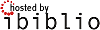Modification unauthorized. Use Discussion page if necessary
Discussion Page Content
Original HOWTO
The Linux Tips HOWTO
Paul Anderson, paul@geeky1.ebtech.net
v3.6, June 1998
This HOWTO contains those hard to find hints and tweekings that make
Linux a bit nicer.
______________________________________________________________________
Table of Contents
1. Introduction
2. Short Tips
2.1 Handy Syslog Trick
2.2 Script to view those compressed HOWTOs.
2.3 Is there enough free space???
2.4 Util to clean up your logfiles.
2.5 Handy Script to Clean Up Corefiles.
2.6 Moving directories between filesystems.
2.7 Finding out which directories are the largest.
2.8 The Linux Gazette
2.9 Pointer to patch for GNU Make 3.70 to change VPATH behavior.
2.10 How do I stop my system from fscking on each reboot?
2.11 How to avoid fscks caused by "device busy" at reboot time.
2.12 How to find the biggest files on your hard-drive.
2.13 How to print pages with a margin for hole punching.
2.14 A way to search through trees of files for a particular regular expression.
2.15 A script for cleaning up after programs that create autosave and backup files.
2.16 How to find out what process is eating the most memory.
2.17 Rigging vi for C programming,
2.18 Using ctags to ease programming.
2.19 Why does sendmail hang for 5 minutes on startup with RedHat?
2.20 How do I configure RedHat for using color-ls?
2.21 How do I find which library in /usr/lib holds a certain function?
2.22 I compiled a small test program in C, but when I run it, I get no output!
3. Detailed Tips
3.1 Sharing swap partitions between Linux and Windows.
3.2 Desperate Undelete.
3.3 How to use the immutable flag.
3.4 A suggestion for where to put new stuff.
3.5 Converting all files in a directory to lowercase.
3.6 How To Upgrade Sendmail
3.7 Some tips for new sysadmins.
3.8 How to configure xdm's chooser for host selection.
______________________________________________________________________
1. Introduction
Welcome to the Linux Tips HOWTO, a list of neato tricks and
optimizations that make Linux more fun. All I have in here right now
are tips off of the top of my head, and tips from the old Tips-HOWTO
(Why take out decent tips, right?). So send all your favorite hints
and tips to me so I can put them in the next Tips-HOWTO.
Paul Anderson Maintainer--Linux TIPS HOWTO
panderso@ebtech.net
2. Short Tips
2.1. Handy Syslog Trick Paul Anderson, Tips-HOWTO maintainer
Edit your /etc/syslog.conf, and put in the following line:
# Dump everything on tty8
*.* /dev/tty8
One caveat: REMEMBER TO USE TABS! syslog doesn't like spaces...
2.2. Script to view those compressed HOWTOs. Didier Juges, dj@des-
tin.nfds.net
From a newbie to another, here is a short script that eases looking
for and viewing howto documents. My howto's are in
/usr/doc/faq/howto/ and are gzipped. The file names are XXX-HOWTO.gz,
XXX being the subject. I created the following script called "howto"
in the /usr/local/sbin directory:
______________________________________________________________________
#!/bin/sh
if [ "$1" = "" ]; then
ls /usr/doc/faq/howto | less
else
gunzip -c /usr/doc/faq/howto/$1-HOWTO.gz | less
fi
______________________________________________________________________
When called without argument, it displays a directory of the available
howto's. Then when entered with the first part of the file name
(before the hyphen) as an argument, it unzips (keeping the original
intact) then displays the document.
For instance, to view the Serial-HOWTO.gz document, enter:
$ howto Serial
2.3. Is there enough free space??? Hans Zoebelein, zocki@gold-
fish.cube.net
Here comes a short script which will check from time to time that
there is enough free space available on anything which shows up in
mount (disks, cdrom, floppy...)
If space runs out, a message is printed every X seconds to the screen
and 1 mail message per filled device is fired up.
______________________________________________________________________
#!/bin/sh
#
# $Id: check_hdspace,v 1.18 1996/12/11 22:33:29 root Exp root $
#
#
# Since I got mysterious error messages during compile when
# tmp files filled up my disks, I wrote this to get a warning
# before disks are full.
#
# If this stuff saved your servers from exploding,
# send praising email to zocki@goldfish.cube.net.
# If your site burns down because of this, sorry but I
# warned you: no comps.
# If you really know how to handle sed, please forgive me :)
#
#
# Shoot and forget: Put 'check_hdspace &' in rc.local.
# Checks for free space on devices every $SLEEPTIME sec.
# You even might check your floppies or tape drives. :)
# If free space is below $MINFREE (kb), it will echo a warning
# and send one mail for each triggering device to $MAIL_TO_ME.
# If there is more free space than trigger limit again,
# mail action is also armed again.
#
# TODO: Different $MINFREE for each device.
# Free /*tmp dirs securely from old junk stuff if no more free space.
DEVICES='/dev/sda2 /dev/sda8 /dev/sda9' # device; your put disks here
MINFREE=20480 # kb; below this do warning
SLEEPTIME=10 # sec; sleep between checks
MAIL_TO_ME='root@localhost' # fool; to whom mail warning
# ------- no changes needed below this line (hopefully :) -------
MINMB=0
ISFREE=0
MAILED=""
let MINMB=$MINFREE/1024 # yep, we are strict :)
while [ 1 ]; do
DF="`/bin/df`"
for DEVICE in $DEVICES ; do
ISFREE=`echo $DF | sed s#.\*$DEVICE" "\*[0-9]\*""\*[0-9]\*" "\*## | sed s#" ".\*##`
if [ $ISFREE -le $MINFREE ] ; then
let ISMB=$ISFREE/1024
echo "WARNING: $DEVICE only $ISMB mb free." >&2
#echo "more stuff here" >&2
echo -e "\a\a\a\a"
if [ -z "`echo $MAILED | grep -w $DEVICE`" ] ; then
echo "WARNING: $DEVICE only $ISMB mb free. (Trigger is set to $MINMB mb)" \
| mail -s "WARNING: $DEVICE only $ISMB mb free!" $MAIL_TO_ME
MAILEDH="$MAILED $DEVICE"
MAILED=$MAILEDH
# put further action here like cleaning
# up */tmp dirs...
fi
elif [ -n "`echo $MAILED | grep -w $DEVICE`" ] ; then
# Remove mailed marker if enough disk space
# again. So we are ready for new mailing action.
MAILEDH="`echo $MAILED | sed s#$DEVICE##`"
MAILED=$MAILEDH
fi
done
sleep $SLEEPTIME
done
______________________________________________________________________
2.4. Util to clean up your logfiles. Paul Anderson, Tips-HOWTO Main-
tainer >
If you're like me, you have a list with 430 subscribers, plus 100+
messages per day coming in over UUCP. Well, what's a hacker to do
with these huge logs? Install chklogs, that's what. Chklogs is
written by Emilio Grimaldo, grimaldo@panama.iaehv.nl, and the current
version 1.8 available from
ftp.iaehv.nl:/pub/users/grimaldo/chklogs-1.8.tar.gz. It's pretty self
explanatory to install(you will, of course, check out the info in the
doc subdirectory). Once you've got it installed, add a crontab entry
like this:
# Run chklogs at 9:00PM daily.
00 21 * * * /usr/local/sbin/chklogs -m
While you're at it, mention to the author how nice a peice of software
this is:)
2.5. ohammers@cu-online.com Handy Script to Clean Up Corefiles. Otto
Hammersmith,
Create a file called rmcores(the author calls it handle-cores) with
the following in it:
______________________________________________________________________
#!/bin/sh
USAGE="$0 <directory> <message-file>"
if [ $# != 2 ] ; then
echo $USAGE
exit
fi
echo Deleting...
find $1 -name core -atime 7 -print -type f -exec rm {} \;
echo e-mailing
for name in `find $1 -name core -exec ls -l {} \; | cut -c16-24`
do
echo $name
cat $2 | mail $name
done
______________________________________________________________________
And have a cron job run it every so often.
2.6. Moving directories between filesystems. Alan Cox,
A.Cox@swansea.ac.uk
Quick way to move an entire tree of files from one disk to another
(cd /source/directory && tar cf - . ) | (cd /dest/directory && tar xvfp -)
[ Change from cd /source/directory; tar....etc. to prevent possibil-
ity of trashing directory in case of disaster. Thanks to Jim Dennis,
jim@starshine.org, for letting me know. -Maint. ]
2.7. mick@lowdown.com Finding out which directories are the largest.
Mick Ghazey,
Ever wondered which directories are the biggest on your computer?
Here's how to find out.
du -S | sort -n
2.8. The Linux Gazette
Kudos go to John Fisk, creator of the Linux Gazette. This is an
excellent e-zine plus, it's FREE!!! Now what more could you ask?
Check it out at:
http://www.linuxgazette.com
BTW, It turns out that (1) LG is now out on a monthly basis, and (2)
John Fisk no longer maintains it, the fellows at SSC do.
2.9. Ted Stern, stern@amath.washington.edu Pointer to patch for GNU
Make 3.70 to change VPATH behavior.
I don't know if many people have this problem, but there is a
"feature" of GNU make version 3.70 that I don't like. It is that VPATH
acts funny if you give it an absolute pathname. There is an extremely
solid patch that fixes this, which you can get from Paul D. Smith
<psmith@wellfleet.com>. He also posts the documentation and patch
after every revision of GNU make on the newsgroup "gnu.utils.bug"
Generally, I apply this patch and recompile gmake on every system I
have access to.
2.10. How do I stop my system from fscking on each reboot? Dale Lutz,
dal@wimsey.com
Q: How do I stop e2fsck from checking my disk every time I boot up.
A: When you rebuild the kernel, the filesystem is marked as 'dirty'
and so your disk will be checked with each boot. The fix is to run:
rdev -R /zImage 1
This fixes the kernel so that it is no longer convinced that the
filesystem is dirty.
Note: If using lilo, then add read-only to your linux setup in your
lilo config file (Usually /etc/lilo.conf)
2.11. How to avoid fscks caused by "device busy" at reboot time. Jon
Tombs, jon@gtex02.us.es
If you often get device busy errors on shutdown that leave the
filesystem in need of an fsck upon reboot, here is a simple fix:
To /etc/rc.d/init.d/halt or /etc/rc.d/rc.0, add the line
mount -o remount,ro /mount.dir
for all your mounted filesystems except /, before the call to umount
-a. This means if, for some reason, shutdown fails to kill all pro-
cesses and umount the disks they will still be clean on reboot. Saves
a lot of time at reboot for me.
2.12. How to find the biggest files on your hard-drive.
Simon Amor, simon@foobar.co.uk
ls -l | sort +4n
Or, for those of you really scrunched for space this takes awhile but
works great:
cd /
ls -lR | sort +4n
2.13. How to print pages with a margin for hole punching. Mike
Dickey, mdickey@thorplus.lib.purdue.edu
______________________________________________________________________
#!/bin/sh
# /usr/local/bin/print
# a simple formatted printout, to enable someone to
# 3-hole punch the output and put it in a binder
cat $1 | pr -t -o 5 -w 85 | lpr
______________________________________________________________________
2.14. Raul Deluth Miller, rockwell@nova.umd.edu A way to search
through trees of files for a particular regular expression.
I call this script 'forall'. Use it like this:
forall /usr/include grep -i ioctl
forall /usr/man grep ioctl
Here's forall:
______________________________________________________________________
#!/bin/sh
if [ 1 = `expr 2 \> $#` ]
then
echo Usage: $0 dir cmd [optargs]
exit 1
fi
dir=$1
shift
find $dir -type f -print | xargs "$@"
______________________________________________________________________
2.15. Barry Tolnas, tolnas@nestor.engr.utk.edu A script for cleaning
up after programs that create autosave and backup files.
Here is a simple two-liner which recursively descends a directory
hierarchy removing emacs auto-save (#) and backup (~) files, .o files,
and TeX .log files. It also compresses .tex files and README files. I
call it 'squeeze' on my system.
______________________________________________________________________
#!/bin/sh
#SQUEEZE removes unnecessary files and compresses .tex and README files
#By Barry tolnas, tolnas@sun1.engr.utk.edu
#
echo squeezing $PWD
find $PWD \( -name \*~ -or -name \*.o -or -name \*.log -or -name \*\#\) -exec
rm -f {} \;
find $PWD \( -name \*.tex -or -name \*README\* -or -name \*readme\* \) -exec gzip -9 {} \;
______________________________________________________________________
2.16. simon@foobar.co.uk How to find out what process is eating the
most memory. Simon Amor,
ps -aux | sort +4n
-OR-
ps -aux | sort +5n
2.17. Rigging vi for C programming, Paul Anderson, Tips-HOWTO Main-
tainer
I do a lot of C programming in my spare time, and I've taken the time
to rig vi to be C friendly. Here's my .exrc:
______________________________________________________________________
set autoindent
set shiftwidth=4
set backspace=2
set ruler
______________________________________________________________________
What does this do? autoindent causes vi to automatically indent each
line following the first one indented, shiftwidth sets the distance of
^T to 4 spaces, backspace sets the backspace mode, and ruler makes it
display the line number. Remember, to go to a specific line number,
say 20, use:
______________________________________________________________________
vi +20 myfile.c
______________________________________________________________________
2.18. Using ctags to ease programming.
Most hackers already have ctags on their computers, but don't use it.
It can be very handy for editing specific functions. Suppose you have
a function, in one of many source files in a directory for a program
you're writing, and you want to edit this function for updates. We'll
call this function foo(). You don't where it is in the source file,
either. This is where ctags comes in handy. When run, ctags produces
a file named tags in the current dir, which is a listing of all the
functions, which files they're in and where they are in said files.
The tags file looks like this:
______________________________________________________________________
ActiveIconManager iconmgr.c /^void ActiveIconManager(active)$/
AddDefaultBindings add_window.c /^AddDefaultBindings ()$/
AddEndResize resize.c /^AddEndResize(tmp_win)$/
AddFuncButton menus.c /^Bool AddFuncButton (num, cont, mods, func, menu, item)$/
AddFuncKey menus.c /^Bool AddFuncKey (name, cont, mods, func, menu, win_name, action)$/
AddIconManager iconmgr.c /^WList *AddIconManager(tmp_win)$/
AddIconRegion icons.c /^AddIconRegion(geom, grav1, grav2, stepx, stepy)$/
AddStartResize resize.c /^AddStartResize(tmp_win, x, y, w, h)$/
AddToClientsList workmgr.c /^void AddToClientsList (workspace, client)$/
AddToList list.c /^AddToList(list_head, name, ptr)$/
______________________________________________________________________
To edit, say AddEndResize() in vim, run:
vim -t AddEndResize
This will bring the appropriate file up in the editor, with the cursor
located at the beginning of the function.
2.19. paul@geeky1.ebtech.net Why does sendmail hang for 5 minutes on
startup with RedHat? Paul Anderson,
This is a fairly common problem, almost to the point of being a FAQ.
I don't know if RedHat has fixed this bug in their distribution, but
you can repair it yourself. If you look in your /etc/hosts file, you
will find it looks something like:
127.0.0.1 localhost yourbox
When sendmail starts, it does a lookup on your hostname(in this
example, yourbox). It then finds that the IP for yourbox is
127.0.0.1, sendmail doesn't like this, so it does the lookup again.
It continues with this for a while until it eventually gives up and
exits. Fixing the problem is extremely easy, edit your /etc/hosts
file and change it to something like this:
127.0.0.1 localhost
10.56.142.1 yourbox
2.20. How do I configure RedHat for using color-ls? Paul Anderson,
paul@geeky1.ebtech.net
RedHat's distribution comes with color-ls, however why they don't
configure it for colour use by default is beyond me. Here's to fix
it.
First, type eval `DIRCOLORS`
Next, alias ls='ls --color=auto'
And put the 'alias.....' in your /etc/bashrc
2.21. vps@unicorn.niimm.spb.su How do I find which library in
/usr/lib holds a certain function? Pawel Veselow,
What if you're compiling and you've missed a library that needed
linking in? All gcc reports are function names... Here's a simple
command that'll find what you're looking for:
for i in *; do echo $i:;nm $i|grep tgetnum 2>/dev/null;done
Where tgetnum is the name of the function you're looking for.
2.22. I compiled a small test program in C, but when I run it, I get
no output!
You probably compiled the program into a binary named test, didn't
you? Linux has a program called test, which tests if a certain
condition is true, it never produces any output on the screen.
Instead of just typing test, try: ./test
3. Detailed Tips
3.1. Sharing swap partitions between Linux and Windows. Tony Acero,
ace3@midway.uchicago.edu
1. Format the partition as a dos partition, and create the Windows
swap file on it, but don't run windows yet. (You want to keep the
swap file completely empty for now, so that it compresses well).
2. Boot linux and save the partition into a file. For example if the
partition was /dev/hda8:
dd if=/dev/hda8 of=/etc/dosswap
3. Compress the dosswap file; since it is virtually all 0's it will
compress very well
gzip -9 /etc/dosswap
4. Add the following to the /etc/rc file to prepare and install the
swap space under Linux:
XXXXX is the number of blocks in the swap partition
mkswap /dev/hda8 XXXXX
swapon -av
Make sure you add an entry for the swap partition in your /etc/fstab
file
5. If your init/reboot package supports /etc/brc or /sbin/brc add the
following to /etc/brc, else do this by hand when you want to boot
to dos|os/2 and you want to convert the swap partition back to the
dos/windows version:
swapoff -av
zcat /etc/dosswap.gz | dd of=/dev/hda8 bs=1k count=100
# Note that this only writes the first 100 blocks back to the parti-
tion. I've found empirically that this is sufficient
>> What are the pros and cons of doing this?
Pros: you save a substantial amount of disk space.
Cons: if step 5 is not automatic, you have to remember to do it by
hand, and it slows the reboot process by a nanosecond :-)
3.2. Desperate Undelete. Michael Hamilton, michael@actrix.gen.nz
Here's a trick I've had to use a few times.
Desperate person's text file undelete.
If you accidentally remove a text file, for example, some email, or
the results of a late night programming session, all may not be lost.
If the file ever made it to disk, ie it was around for more than 30
seconds, its contents may still be in the disk partition.
You can use the grep command to search the raw disk partition for the
contents of file.
For example, recently, I accidentally deleted a piece of email. So I
immediately ceased any activity that could modify that partition: in
this case I just refrained from saving any files or doing any compiles
etc. On other occasions, I've actually gone to the trouble of bring
the system down to single user mode, and unmounted the filesystem.
I then used the egrep command on the disk partition: in my case the
email message was in /usr/local/home/michael/, so from the output from
df, I could see this was in /dev/hdb5
sputnik3:~ % df
Filesystem 1024-blocks Used Available Capacity Mounted on
/dev/hda3 18621 9759 7901 55% /
/dev/hdb3 308852 258443 34458 88% /usr
/dev/hdb5 466896 407062 35720 92% /usr/local
sputnik3:~ % su
Password:
[michael@sputnik3 michael]# egrep -50 'ftp.+COL' /dev/hdb5 > /tmp/x
Now I'm ultra careful when fooling around with disk partitions, so I
paused to make sure I understood the command syntax BEFORE pressing
return. In this case the email contained the word 'ftp' followed by
some text followed by the word 'COL'. The message was about 20 lines
long, so I used -50 to get all the lines around the phrase. In the
past I've used -3000 to make sure I got all the lines of some source
code. I directed the output from the egrep to a different disk parti-
tion - this prevented it from over writing the message I was looking
for.
I then used strings to help me inspect the output
strings /tmp/x | less
Sure enough the email was in there.
This method can't be relied on, all, or some, of the disk space may
have already been re-used.
This trick is probably only useful on single user systems. On multi-
users systems with high disk activity, the space you free'ed up may
have already been reused. And most of use can't just rip the box out
from under our users when ever we need to recover a file.
On my home system this trick has come in handy on about three
occasions in the past few years - usually when I accidentally trash
some of the days work. If what I'm working survives to a point where
I feel I made significant progress, it get's backed up onto floppy, so
I haven't needed this trick very often.
3.3. How to use the immutable flag. Jim Dennis, jadestar@rahul.net
Use the Immutable Flag
Right after you install and configure your system go through the /bin,
/sbin/, /usr/bin, /usr/sbin and /usr/lib (and a few of the other usual
suspects and make liberal use of the 'chattr +i command'. Also add
that to the the kernel files in root. Now 'mkdir /etc/.dist/' copy
everything from /etc/ on down (I do this in two steps using
/tmp/etcdist.tar to avoid recursion) into that directory. (Optionally
you can just create /etc/.dist.tar.gz) -- and mark that as immutable.
The reason for all of this is to limit the damage that you can do when
logged in as root. You won't overwrite files with a stray redirection
operator, and you won't make the system unusable with a stray space in
an 'rm -fr' command (you might still do alot of damage to your data --
but your libs and bins will be safer.
This also makes a variety of security and denial of service exploits
either impossible or more difficult (since many of them rely on
overwriting a file through the actions of some SUID program that
*isn't providing an arbitrary shell command*).
The only inconvenience of this is when building and doing your 'make
install' on various sorts of system binaries. On the other hand it
also prevents the 'make install' from over-writing the files. When
you forget to read the Makefile and chattr -i the files that are to be
overwritten (and the directories to which you want to add files) --
the make fails, you just use the chattr command and rerun it. You can
also take that opportunity to move your old bin's, libs, or whatever
into a .old/ directory or rename or tar them or whatever.
3.4. Jim Dennis, jadestar@rahul.net A suggestion for where to put
new stuff.
All new stuff starts under /usr/local! or /usr/local/`hostname`
If your distribution is one that leaves /usr/local empty then just
create your /usr/local/src, /usr/local/bin etc and use that. If your
distribution puts things in the /usr/local tree than you may want to
'mkdir /usr/local/`hostname`' and give the 'wheel' group +w to it (I
also make it SUID and SGID to insure that each member of the wheel
group can only mess with their own files thereunder, and that all
files created will belong to the 'wheel' group.
Now discipline yourself to *ALWAYS! ALWAYS! ALWAYS!* put new packages
under /usr/local/src/.from/$WHEREVER_I_GOT_IT/ (for the .tar or
whatever files) and build them under /usr/local/src (or
.../$HOSTNAME/src). Make sure that it installs under the local
hierarchy. If it *absolutely must* be installed back in /bin or
/usr/bin or somewhere else -- put a symlink from the local heirarchy
to each element that when anywhere else.
The reason for this -- even though it's more work -- is that it helps
isolate what has to be backed up and restored or reinstalled in the
event of a full re-install from the distribution medio (usually CD
these days). By using a /usr/local/.from directory you also keep an
informal log of where your sources are coming from -- which helps when
you're looking for new updates -- and may be critical when monitoring
the security announcement lists.
One of my systems at home (the one I'm calling from) was put together
before I adopted these policies for myself. I still don't "know" all
the ways that it differs from the stock "as installed" system. This
is despite the fact that I've done very little with my home system's
configuration and I'm the *only* person who ever uses it.
By contrast the systems I've set up at work (when I was thrust into
the role of system administrator there) have all been configured this
way -- have been administered by many contractors and other MIS
people, and have had a large number of upgrades and package
installations. Nonetheless I have a very good idea which precise
elements were put in *after* the initial installation and
configuration.
3.5. Converting all files in a directory to lowercase. Justin Dossey,
dossey@ou.edu
I noticed a few overly difficult or unnecessary procedures recommended
in the 2c tips section of Issue 12. Since there is more than one, I'm
sending it to you:
______________________________________________________________________
#!/bin/sh
# lowerit
# convert all file names in the current directory to lower case
# only operates on plain files--does not change the name of directories
# will ask for verification before overwriting an existing file
for x in `ls`
do
if [ ! -f $x ]; then
continue
fi
lc=`echo $x | tr '[A-Z]' '[a-z]'`
if [ $lc != $x ]; then
mv -i $x $lc
fi
done
______________________________________________________________________
Wow. That's a long script. I wouldn't write a script to do that;
instead, I would use this command:
for i in * ; do [ -f $i ] && mv -i $i `echo $i | tr '[A-Z]' '[a-z]'`;
done;
on the command line.
The contributor says he wrote the script how he did for
understandability (see below).
On the next tip, this one about adding and removing users, Geoff is
doing fine until that last step. Reboot? Boy, I hope he doesn't
reboot every time he removes a user. All you have to do is the first
two steps. What sort of processes would that user have going, anyway?
An irc bot? Killing the processes with a simple
kill -9 `ps -aux |grep ^<username> |tr -s " " |cut -d " " -f2`
Example, username is foo
kill -9 `ps -aux |grep ^foo |tr -s " " |cut -d " " -f2`
That taken care of, let us move to the forgotten root password.
The solution given in the Gazette is the most universal one, but not
the easiest one. With both LILO and loadlin, one may provide the boot
parameter "single" to boot directly into the default shell with no
login or password prompt. From there, one may change or remove any
passwords before typing "init 3" to start multiuser mode. Number of
reboots: 1 The other way Number of reboots: 2
Justin Dossey
3.6. Paul Anderson, paul@geeky1.ebtech.net How To Upgrade Sendmail
We're starting from raw, clean source. First, obtain the sendmail
source code. I've d/led version 8.9.0, which is, as you will notice,
bleeding edge. I grabbed it from
ftp.sendmail.org:/pub/sendmail/sendmail.8.9.0.tar.gz
It's about 1Meg, and considering I'm running 8.7.6, I think it's worth
the effort. If this works, you'll undoubtedly hear about it, elsewise
I can't get the new HOWTO versions out without e-mail:)
Now, once you've got the source d/led, unpack it. It'll create a dir
called sendmail-8.9.0 in the current directory. Change into that
directory, read the README and RELEASE_NOTES files(and be amazed at
the updates they've done). Now, cd in src. This is where most of
your work will be done.
A quick note: Sendmail is a small, powerful and well-written program.
The sendmail binary itself compiled in less than 5 minutes on my 5x86
133 with 32Megs RAM! The entire compile and install(sans config) took
under 15 minutes!
I don't normally run BIND on my system, so I found the lines:
______________________________________________________________________
# ifndef NAMED_BIND
# define NAMED_BIND 1 /* use Berkeley Internet Domain Server */
# endif
______________________________________________________________________
and changed the 1 to a 0, ala:
______________________________________________________________________
# ifndef NAMED_BIND
# define NAMED_BIND 0 /* use Berkeley Internet Domain Server */
# endif
______________________________________________________________________
On Debian 1.3.1, db.h is by default installed in /usr/include/db,
instead of /usr/include, where sendmail hopes to find it. Change to
the src, mailstats, makemap, praliases, rmail and smrsh directories
and execute the following command:
./Build -I/usr/include/db
Once you've done that, cd .. and type make install. There! Sendmail
version 8.9.0 should now be installed! This is, of course, assuming
you already have your original configuration. For everything to work
smoothly on my system, since I host free mailing lists for people
using majordomo, I had to add the following to the beginning of my
/etc/sendmail.cf:
______________________________________________________________________
O DontBlameSendmail=forwardfileinunsafedirpath, forwardfileinunsafedirpathsafe
______________________________________________________________________
Sendmail 8.9.0 is rather pedantic about directory and file permissions
these days, and will complain about dirs and files in aliases or
.forward files that are group or world writeable. While it's not a
good idea to disable this pedantry, I am only running with a single
person at the console and I felt it was okay to allow this minor
security hole. YMMV.
3.7. Jim Dennis, jadestar@rahul.net Some tips for new sysadmins.
Create and maintain a /README.`hostname` and/or a
/etc/README.`hostname` [Or possibly /usr/local/etc/README.`hostname`
-Maint. ]
Absolutely, from *day one* of administering a system take notes in an
online log file. You might make "vi /README.$(hostname)" a line in
root's /bash_logout. Another way to do this is to write an su or a
sudo script that does something like:
function exit \
{ unset exit; exit; \
cat ~/tmp/session.$(date +%y%m%d) \
>> /README.$(hostname) && \
vi /README.$(hostname)
}
script -a ~/tmp/session.$(date +%y%m%d)
/bin/su.org -
(use the typescript command to create a session log and create a
function to automate appending and updating the log).
I'll admit that I haven't implemented this automation of policy --
I've just relied on self-discipline so far. However I have been
toying with the idea (even to the point of prototyping the scripts and
shell functions as you see them). One thing that holds me back on
this is the 'script' command itself. I think I'll have to grab the
sources and add a couple of command line parameters (to pause/stop the
script recording from the command line) before I commit to using
this).
My last suggestion (for this round):
Root's path should consist of 'PATH= /bin'
That's it. Nothing else on root's path. Everything root does is
provided by a symlink from /bin or by an alias or shell function, or
is a script or binary in /bin, or is typed out with an explicit path.
This makes anyone running as root aware (sometimes painfully so) of
how he or she is trusting binaries. The wise admin of a multi-user
host will periodically look through his or here /bin and /.*history
files to look for patterns and loopholes.
The really motivated admin will spot sequences that can be automated,
places where sanity checks can be inserted, and tasks for which "root"
privileges should be temporarily eschewed (launching editors, MTA's
and other large interactive programs with elaborate scripting features
that *might* be embedded in transparent or data files -- like the
infamous vi ./.exrc and emacs ./.emacs and the even more insidous
$EXINIT and the embedded header/footer macros). Naturally those sorts
of commands can be run with something like:
cp $data $some_users_home/tmp
su -c $origcommand $whatever_switches
cp $some_users_home/tmp $data
(...where the specifics depend on the command).
Mostly these last sorts of precautions are overboard for the home or
"single" user workstation -- but they are very good policy the admin
of a multi-user -- particular a publicly exposed system (like the
one's at netcom).
3.8. How to configure xdm's chooser for host selection. Arrigo Tri-
ulzi, a.triulzi@ic.ac.uk
1. Edit the file that launches xdm most likely /etc/rc/rc.6 or
/etc/rc.local) so that it contains the following lines in the xdm
startup section.
/usr/bin/X11/xdm
exec /usr/bin/X11/X -indirect hostname
2. Edit /usr/lib/X11/xdm/Xservers and comment out the line which
starts the server on the local machine (i.e. starting 0:)
3. Reboot the machine and you're home and away.
I add this because when I was, desperately, trying to set it up for my
own subnet over here it took me about a week to suss out all the
problems.
Caveat: with old SLS (1.1.1) for some reason you can leave a -nodaemon
after the xdm line -- this does NOT work for later releases.
![[LDP]](/moin_static184/ldp/tldp.png)