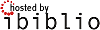Modification unauthorized. Use Discussion page if necessary
Discussion Page Content
Original HOWTO
Windows LAN server HOW-TO
by Ryan Cartwright, ryan@crimperman.org
v1.3, 2004-10-06
This document is intended to assist those who wish to consider Linux
as a server within an office environment which has PC's primarily run
ning Microsoft Windows 9x.
______________________________________________________________________
Table of Contents
1. Revisions
2. Dedication
3. Introduction
3.1 The Scenario
3.2 The Options
3.2.1 Repair
3.2.2 Replace
4. The Linux Option
4.1 Research is the key
4.1.1 The importance of further reading
4.2 The tools
4.3 Convincing the boss
4.4 Which distribution?
5. Installation
5.1 RedHat
5.2 Samba
5.2.1 Samba configuration
5.2.2 Microsoft Word templates
5.3 E-mail
5.3.1 qmail
5.3.2 fetchmail
5.4 Faxing
5.4.1 Faxing from Windows clients
5.4.2 HylaFAX
5.4.3 Word macros
6. Is that it?
7. Conclusion
8. References
9. Further Comments to v.1.2+
______________________________________________________________________
1. Revisions
v0.1 - 21 September 2000 : Original document submission
v1.2 - 19 March 2003 : Authors contact details amended, spelling
errors corrected. Minor text changes. Further Comments section added.
Version amended to suit CVS.
v1.3 - 6 October 2004 : Minor spelling & grammatical errors
corrected. Minor text changes.
2. Dedication
This document is dedicated firstly to Jesus Christ, my Lord and
Saviour, thanks to Him I have the ability to do this. It is
secondarily dedicated to the authors of the various utilities and
documents referred to here. Thanks to them I have the tools to do it.
3. Introduction
Linux (or more accurately GNU/Linux) is gaining increasing popularity
within the workplace. Primarily it is deployed within the Internet
marketplace at server level but it is beginning to make in roads into
other areas such as internal network servers and desktop workstations.
With this in mind and for reasons given below, my company decided to
deploy a Linux based LAN server into our Windows9x based network. I
started this project with basic knowledge of Linux and some knowledge
of Unix. During the course of the project it occurred to me that some
sort of document describing the tasks involved would be helpful. I
could not find such a document and hence wrote this one.
What you will not find here is a repeat of installation and
configuration documentation for the various tools and utilities used.
I see no reason to repeat that but have instead opted to include
problems encountered whilst installing or configuring these and
workarounds/solutions for those situations.
3.1. The Scenario
It will probably be helpful to give a short background of the
environment in which the new server will be deployed.
Some 35 PC's are linked in an Ethernet LAN across a sprawling site.
Like many offices this one started with a single PC and grew bit by
bit into the current environment. For reasons of speed, convenience
and cost a peer-to-peer network was employed. Users share directories
and printers across the network using share level access.
One of the PC's became designated as a "server" (from here on I shall
refer to this as the "serverPC"). Peer-to-peer networks have no server
as such and thus this PC was identical to the others except that it
had no consistent user. It was used to store common files (templates,
small database files etc.) for use by all users and also contained the
Microsoft Mail postoffice directories for the internal mail system.
Networking faxing was also routed through this PC by means of
Microsoft Fax and more recently, internet e-mail distribution was
added by means of a mailserver utility which connected periodically to
an external mailserver and redistributes the mail accordingly. It also
shares a printer for use by the majority of users in the vicinity. The
client side of the mail and fax systems was handled by Microsoft
Outlook.
Increase of traffic through the serverPC especially internet mail
increased to the point where file access slowed and users could not
always log onto the internet mailserver. At first the internet
mailserver program was suspected but further tests proved this to be
untrue. Users were becoming increasingly frustrated and subsequently
handing these emotions onto the IT support people.
There was also a secondary issue to consider. Having a designated
serverPC meant from the management viewpoint a perfectly good PC was
"doing nothing" because nobody was sitting at it. A decision was made
to allow occasional users to use this PC as a workstation. The PC
would sometimes lock during these occasional uses as a workstation
meaning the loss of access to important files to all users while it
was rebooted and subsequently database and file locks would need to be
cleared to allow users to get back to their data.
3.2. The Options
The situation called for some kind of remedy. At the most basic level
the options were simply "repair or replace" and as is often the case,
there was funding limitation.
3.2.1. Repair
Repair is at first glance the quickest and cheapest option but it is
rarely easy, especially if you are unsure of the exact cause of the
problem. As a workstation there was nothing "wrong" with this PC but
as a server it often seemed overwhelmed. The situation could have been
partially solved by installation of a network switch to speed the
network traffic but could have possibly resulted in creating a
bottleneck at the serverPC as it struggled to keep up with traffic
demand. The PC was running Windows98 which as a desktop environment is
perfectly adequate but as a server starts to struggle. At best it was
considered that this option would only postpone the problem for a
while especially if network growth continued.
3.2.2. Replace
Replacing the serverPC with a dedicated server and establishing a
client-server relationship would allow for the expected increase in
network size and traffic. Traditionally a dedicated server would
involve some considerable outlay as the options here were either
WindowsNT or NetWare. Since the latter part of the 1990's Linux has
come very much into the spotlight and it provided an alternative
replacement strategy.
4. The Linux Option
Linux is, to all intents and purposes, a Unix clone (for a more
accurate description I suggest you look elsewhere as it's not relevant
to this document) and as such the incorporates the excellent
networking abilities of the latter. It is this trait (among others)
which has lead to its' increasing deployment in the Internet server
market. It could provide a low cost replacement strategy for the
problem at hand and yet allow for the expected network growth at
little or no extra cost.
That Linux was an effective and cost-effective server solution was not
in question but we need to know whether it could provide a specific
solution in this case. Could Linux fulfil all the roles provided by
the current serverPC, including file-serving, internal mail, network
faxing and Internet mail redistribution. Initial enquiries showed that
it could and so the question became less of "can Linux do it?" and
more "can I make Linux do it?".
4.1. Research is the key
Before presenting any argument for deployment to management it seemed
prudent to research said argument. This would serve the additional
purpose of educating myself in the finer details of Linux
Administration. My Linux experience stemmed from a few months use at
home and as Linux was not in use within the company I was to all
intents and purposes the Linux expert.
I started my research lurking at newsgroups, particularly
uk.comp.os.linux (u.c.o.l.).Although lurking can be frowned upon in
some circles it is something I recommend in early stages of a project
like this. Reading other peoples questions and answers gives valuable
insight into your approach to future projects you may encounter. They
say it is a fool who does not learn from others mistakes. In addition
I had a copy of the book "Learning RedHat Linux" published by O'Reilly
(http://www.ora.com). This book was used when installing my home
version of Linux and is excellent for this purpose. It also contains a
very significant chapter on Samba - a networking application which
allows Linux to act as a fileserver for Windows9x PCs. I also made
extensive use of the Linux Documentation Project (tLDP -
http://www.tldp.org) especially the Linux Users Guide, the System
Administrators Guide and the Network Administrators Guide.
4.1.1. The importance of further reading
I cannot stress enough the importance of the research to the outcome
of the overall project. There are many phrases and anecdotes which
accurately summarise this, including "forewarned is forearmed" and the
five P's (proper preparation prevents poor performance).
Note:- I am aware of the sixth P often prepended to that statement but
I chose not to include it.
4.2. The tools
My initial research revealed the direction I should go and what
specific programs I should learn more about. These included:-
· Samba (for file and printer serving),
· qmail (for mail delivery - MTA)
· fetchmail (for collecting Internet mail from our ISP mailboxes)
· mgetty+sendfax or HylaFAX (for faxserving)
Although there were alternatives (postfix and exim for e-mail spring
to mind), these appeared to suit my purpose and a quick question to
u.c.o.l. confirmed these as good choices. I was aware that network fax
serving could be done and that tools were available - articles in
Linux Journal helped as did advice from u.c.o.l. users.
4.3. Convincing the boss
This proved to be one of the most anxious tasks of the early stages.
It was one thing to bring myself to the realisation that Linux
provided the best solution and quite another to consider guiding my
boss(es) to the same conclusion.
Although there was virtually no outlay cost involved (always a good
stumbling block to remove) there was the matter of time. The project
would involve certain amounts of time for me to learn as I went and
this in turn would involve a longer overall timescale before the
solution was in place.
The temptation was to point out the faults of the existing solution
and then present the Linux proposal as an all conquering hero. This
was unlikely to work as it could have been interpreted as me pushing a
solution simply because I liked the idea. In addition had I presented
this argument any delay (or perceived one) in deploying the Linux
server would be harder to explain. I had to present my argument as a
benefit for the company. To this end I could use the existing problems
but I had to be careful to avoid a "Linux for Linux sake" point of
view.
As it happened all my concern was for nothing - during a conversation
about the existing server the IT manager suggested the very solution I
was about to argue for! However he did require some reassurances which
were all along the lines I have discussed here. Your situation will of
course be different but in any case it must surely be beneficial to
present as objective an argument as possible.
4.4. Which distribution?
I chose to use RedHat 6.0 for this project. This was down to a very
simple reason - I already had a copy and could therefore get started
quicker. Also I was used to it as I had been using it at home. I can
see no real reason why in this case one distribution should be used
over another except for personal preference. There are some server
editions of several distributions and again use of these is in the
realms of personal preference. I have limited experience of various
distributions and thus feel inadequately qualified to make a
recommendations, my advice would be that you may want to eliminate as
many unknowns as possible and thus learning the nuances of a different
distribution may cause further hindrances.
5. Installation
5.1. RedHat
I assembled a PC from bits lying around the IT stores - a fun exercise
in itself - and ended up with a test system of P133, 32MB Ram and
540MB HD. I was planning on replacing the HD with a much larger one
but wanted to test the installation on the rest of the system first.
Having installed RH6 before a few times I *knew* this would be a
breeze...I believe "famous last words" is the phrase I am looking for
here! Installation seemed fine but on 1st boot (and subsequent ones)
I encountered "invalid compressed format" errors as the system tried
to Uncompress Linux. This evolved into a system that hung at boot with
a "LI" prompt and a few questions on UCOL highlighted this problem as
being a drive geometry problem. The system could boot from an MSDos
bootdisk launching Linux from LOADLIN but this was far from
acceptable. A 1GB hard disk was used instead.
A secondary problem was the NIC. The one I first used was a
Realtek8019 ISA card, this is an NE2000 compatible card and thus
*should* use the ne2000 driver. After much trying and even a kernel
recompile the card refused to work with said driver, so I swapped it
with a D-Link DT-530 PCI card from another PC. This card was reported
to work with the 'tulip' driver. However the RedHat install procedure
could not detect it. A quick look on the D-Link website pointed to the
latest via-rhine driver as a solution. This was downloaded and
compiled and installed along with the pci-scan driver file from the
same site (http://www.scyld.com/network/via-rhine.html). This site
also contains excellent installation notes. With the new drivers in
place the machine was up and running and a few ping tests proved the
NIC was running fine.
5.2. Samba
Version 2.0.3 was installed as part of the RedHat installation and
because this was a trial run I saw no reason to download the latest
(at time writing this is 2.0.7). smbclient was not installed as there
would be no reason for the Linux box to access shares on the Windows
PC's. Configuration was a breeze thanks to the SWAT utility which is
accessed by pointing a web browser at port 901 (ie:
http://localhost:901). I was even able to access and configure this
from one of the Windows boxes across the network (http://<ip
address>:901).
5.2.1. Samba configuration
For some reason our users have a habit of not exploring the network
beyond their workgroup - even though they often can. To avoid
confusion on their part and to keep accidents to a minimum the server
was put in it's own workgroup. There is much excellent documentation
on setup and configuration of Samba and thus I refer the reader to
those rather than repeat the information here.
As our PC's all have static IP addresses and users are primarily
seated in front of the same PC every day I opted for the share
security option in Samba. This has the danger of leaving resources
open for anyone browsing the network so I also employed the hosts-
allow feature in the globals section. This was restricted to those on
our network using a partial IP address. Shares were enabled pointing
to various directories all under a new /resources directory.
5.2.2. Microsoft Word templates
All the shares worked fine except when it came to templates for MS
Word97. Word has a feature where you can set a Workgroup Templates
location in its options. The problem was that if that pointed to a
Samba share, the share could not be at top level (ie:
//SERVER/template). When you clicked File|New, MSWord would report
that it could not open the templates in the location selected yet you
could open a template from that location through File|Open. This was
further confused because you could navigate to said top level share in
Explorer and double click on the template file and Word would create a
new document based on your selected template. The workaround was found
to be as simple as sharing the parent of the template directory and
setting Word to look through that path (ie:
//SERVER/resource/template). Despite much amending of file permissions
and usernames it seems this is the only way to get this to work. I
remain unsure as to which end causes the problem, Word seems a likely
culprit (because everything else can use the files okay) but Samba can
also be pointed to (because a Windows top level share will work in
Word).
5.3. E-mail
qmail was chosen as the Mail Transport Agent (MTA) over sendmail which
was supplied with RedHat. This is primarily because the former has a
reputation for easier configuration and better security than the
latter.
5.3.1. qmail
The latest source files were downloaded via a mirror of
http://www.qmail.org and compiled and installed. There is plenty of
documentation supplied with qmail but I chose to also use Life With
Qmail (http://web.infoave.net/ dsill/lwq.html). This document is
similar to a HOWTO and was probably the most useful document for our
purposes.
Qmail installed easily enough but I encountered a few minor problems
with using it. I configured it, for performance and reliability
reasons to use Maildir as the default delivery. The good old standard
mail program does not recognise this type of delivery and thus it took
me a while to figure out why my mail was being sent but I could not
see it. The solution was to use mutt (http://www.mutt.org) which does
support Maildir. Of course this was a minor problem as the users would
not be using the Linux box to read their mail but rather get it
through a pop client (MS Outlook) on their Windows workstations.
5.3.2. fetchmail
Fetchmail was used as a collection agent and installation and setup of
this was a breeze, especially when I found out about fetchmailconf
:o). We do not require mail collection at all times but prefer to
collect at set intervals. To facilitate this fetchmail is called using
the -d switch by a cron job everyday and stopped by another one.
We collect our mail from ten mailboxes on our webhosts server, one of
these is a bulk redirect where anything addressed to our hostname but
not to one of the other nine specific addresses is deposited.
fetchmails multidrop facility was employed to allow us to download all
the mail from this mailbox and then smtp it to qmail using the
intended recipients address. One problem we encountered was sending
mail from our new qmail server to our salespeople. They collect their
mail direct from the webhosts yet their domain is the same as everyone
else's. This meant that every time a local user tried to send a
message to one of the salespeople, qmail tried to find a local
username to pass the message to and, upon finding no matching user,
bounced it to the postmaster. The solution was to use a secondary e-
mail address for the salespeople. Our webhosts do not provide dial-up
services so our salespeople each have their own free ISP account to
get access to the web. This account provides them with an address on a
different domain and so qmail was able to forward all mail for them to
this address using the alias files.
Note: To make life easier for the salespeople our webhosts redirected
all mail coming to their mailbox for these people to the free ISP
mail address - this meant the salespeople weren't 'confused' by having
to juggle multiple accounts and addresses on their notebooks - bless
'em :o).
5.4. Faxing
The old serverPC used Microsoft's network faxing to share a fax
service across the network. Users then used MS Word templates (which
had VBA macros) to create and send faxes automatically, errors were
mailed to the user. To provide and equal if not better service on the
new server I chose mgetty+sendfax to provide the local faxing service.
This installed easily and I was soon able to spool faxes from the
Linux server. Spooling from Windows clients was to prove a much
tougher nut to crack and resulted in a change from the original
choice.
5.4.1. Faxing from Windows clients
The previous arrangement shared a fax modem from the serverPC using
Microsoft Fax under MS Outlook to provide fax services to all Windows
clients. Further to this we used a standard Word97 template which had
a macro attached for automatic sending of faxes. Utilising the Sendfax
VBA command, this macro meant users had only to fill in the template
and hit the "fax now" button on their Word toolbar to send a fax. They
didn't have to deal with any third party programs which asked them to
repeat everything they had just typed into the template. This
arrangement thus provided seamless faxing to the user and it was one I
was keen to continue.
Ideally what I wanted to do was have some way of passing the intended
document, the username and the fax number to faxspool on the Linux box
from the Windows client applications. The traditional way to provide
fax services to any Windows app is to setup a "printer" which points
to the fax modem.
5.4.2. HylaFAX
Originally I installed mgetty+sendfax to use as a fax server. This was
primarily because it is supplied with RedHat 6 and so was readily
available. Unfortunately it proved to be unsuitable for our particular
use as we required some way of sending faxes to the faxserver using
Microsoft Word macros. There are some excellent Windows clients for
mgetty+sendfax but alas they all require the user to enter the fax
number etc. each time a fax is sent. I wanted a solution to match our
current one where the user fills in a Word template, hits a button and
the macro reads the fax number from the document and uses the VBA
Sendfax command to send the fax via MS Fax.
After much deliberating and searching I was pointed toward HylaFAX
(http://www.hylafax.org) which has a windows client WHFC
(http://www.uli-eckhardt.de/whfc/). This client allows for
communication through VBA macros which was exactly what I wanted.
Hylafax installed okay although I had some rather annoying client
access problems. These were solved by ensuring the client IP addresses
were correctly added to not only /var/spool/fax/etc/hosts (as
indicated in the man pages and FAQ) but to
/var/spool/fax/etc/hosts.hfaxd. Once this was done I was up and
running in no time. WHFC installed very easily and was set-up in
seconds.
5.4.3. Word macros
As mentioned, our users are accustomed to being able to hit one button
to send a fax document from within MS Word97, it was important to keep
this feature available with the new server. WHFC has OLE capabilities
and thus we were able to write a new macro which allowed the user to
send a fax from within Word without having to enter the fax details
into a secondary popup box. The macro does two things - first it
prints the current document to a file, then it uses WHFC's SendFax OLE
function to send the printed file to HylaFAX. The printer driver we
use is the Apple Laserwriter 16/600(ps) one as recommended in the WHFC
setup notes.
Here is the macro code we use ...
Sub Spool_fax()
Dim givenfax, realnum As String
Dim whfc As Object
Dim OLE_Return As Long
Dim Box_Return As Integer
Application.PrintOut FileName:="", Range:=wdPrintAllDocument, Item:= _
wdPrintDocumentContent, Copies:=1, Pages:="", PageType:=wdPrintAllPages, _
Collate:=True, Background:=False, PrintToFile:=True, _
OutputFileName:="c:\faxtemp\printout.ps", Append:=False
Set givenfax = ActiveDocument.Fields(8).Result realnum = "9" + givenfax
Set whfc = CreateObject("WHFC.OleSrv")
OLE_Return = whfc.SendFax("c:\faxtemp\faxoutput.ps", realnum, False)
If OLE_Return &<= 0 Then
Box_Return = MsgBox("Error sending file", 16, "FAX Not Spooled")
Else
Box_Return = MsgBox("Fax Job ID:" & _
OLE_Return & Chr(13) & _
"You will be notified by email if it was successfully sent", _
0, "Fax spooled")
End If
Set whfc = Nothing
End Sub
6. Is that it?
That pretty much covers the installation and configuration of all the
tools and utilities required to get our new server up and running.
Having said that there is more to a good server than just the tools to
do the job required. I advise you read the afore-mentioned Linux
System Administrators Guide especially chapter 10 - backups!
7. Conclusion
The Linux server was in place some two months after starting this
project. I am sure this could have been days if I had known what I was
doing but I would recommend to anyone considering a similar project to
allow themselves a good time period. This is especially applicable if
like me they have cut their support teeth in Windows. Linux is not
difficult to use, just different and the transition from Windows takes
time. Read the excellent documentation around before you start and
also you may find it more beneficial to try this step by step on a
secondary machine whilst your old one is still running elsewhere.
Migrating is a better approach than a straight swap.
8. References
· Linux Documentation Project - http://www.tldp.org
· Freshmeat - http://www.freshmeat.net
· qmail - http://www.qmail.org
· HylaFAX - http://www.hylafax.org
· Samba - http://www.samba.org
9. Further Comments to v.1.2+
Since first writing this document I have gained a great deal more
experience with Linux and some of the tools mentioned here. I now use
Linux in a wide variaety of tasks at home and work. I have since moved
from the company for which I set this particular server but to my
knowledge they were still using it some three years later ( I think
they replaced it with a newer Linux based sollution arouind this
time). If you are considering using Linux as an alternative to another
OS I would encourage you to look into it.
Not only have I moved on but the changing face of Linux has meant the
necessity for this document has decreased somewhat. Many distributions
(try looking here http://www.linux.org/dist/ ) have made using Linux
as a Windows-LAN server even easier by pre-configuring the options
needed. Often you can find a dedicated product specifcally for the
purposes mentioned here.
However there will always be those who want to "get their hands dirty"
or just want to do things for themselves and learn through that
process. I can sympathise with this as the experiences shown here
served to teach me far more about Linux than I first anticipated.
Also, as the world of Microsoft moves away from clients such as
Windows9x, there has arisen a need for provision of things like shared
calendars, address books etc. ( basically replacing Microsoft's
Exhange Server ). Much of this functionailty are available under Linux
through various applications and tools, some proprietary, but I
decided against listing them here as I felt it best (and simpler) to
keep this document within it's original purpose. If you require these
things, have alook at some of the products available through various
distributions which aim to provide all of the functionality listed in
the document in one go.
![[LDP]](/moin_static184/ldp/tldp.png)